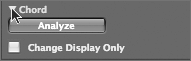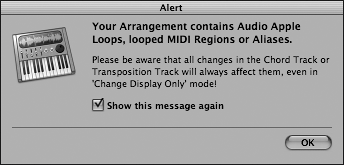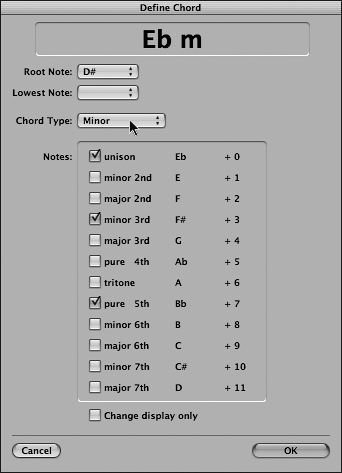| Audio Instruments afford you the malleability of MIDI, but with real-time generated audio output. You can compose, perform, arrange, and edit as if you were working with external MIDI hardware. This flexibility also carries to Logic Pro's Global tracks (such as the Chord track and Transposition track), which let you graphically view and edit global parameters for the song. In this exercise, you will use the Global tracks to make a quick arrangement using software instruments. 1. | Click the Solo button in the Transport to turn Solo mode off.
| 2. | Play the song to hear all parts.
TIP If your computer is unable to play the song with all instruments enabled (due to system overload errors), freeze some of the tracks before playing the song by clicking on their respective Track Freeze buttons. Note that the Signature track at the top of the Arrange window (just below the Bar Ruler) is set for D minor, the key of the song. Since the song has a modal feel (Dorian mode on D), let's create a quick arrangement by changing to E-flat minor at a certain point within the song.
| 3. | Click the disclosure triangle located next to the Chord track.
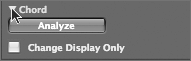
| 4. | In the Chord track, use the Pencil tool to insert a chord event at measure 9.
An alert message appears.
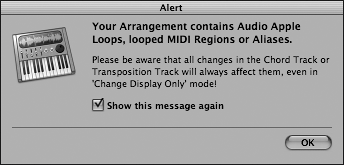
This is a warning to the user indicating that any changes in the Chord track (or Transpositon track) will have an effect on Apple Loops, MIDI Regions, and aliases. Since this is what you are trying to achieve, it is fine to click OK and close the alert message.
| 5. | Click OK.
The Define Chord window opens.
| 6. | In the Root Note pop-up menu, choose D# (enharmonic to  ). ).
| 7. | In the Chord Type pop-up menu, choose Minor.
The topmost window should display  m. m.
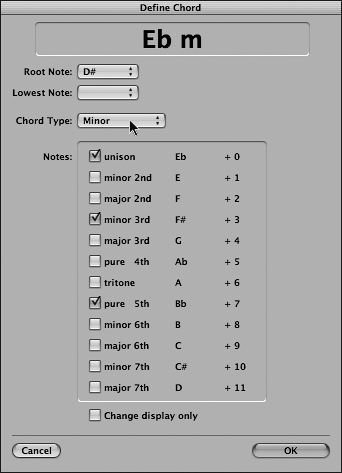
| 8. | Click OK.
The Chord track now has an  minor chord inserted at measure 9. minor chord inserted at measure 9.
Note that the Signature track now displays a +1 event at measure 9, corresponding to the chord change (up one semitone).
| 9. | Insert another chord event at measure 13, this time creating a return to the D minor chord.
| 10. | Play the song to hear the new arrangement.
All instruments respond to the transposition as if they were classic MIDI instruments.
NOTE If you froze the tracks earlier, you will have to refreeze to effect the key change. This is because when freezing a track, Logic creates and caches 32-bit audio files that are literally a recording of the part (and effects) through the instrument. During playback, this file is read from the disk. If changes are made to the part (such as transposition) after the freeze, you must repeat the process to create new freeze files incorporating the change. | 11. | Choose File > Save As.
The Save Document As window opens.
| 12. | In the Save As field, type 05_Software Instr_Finish.
| 13. | In the file selector, save to ~ > Music > Advanced Logic 7_Song Files > Lesson 05 Project Files > 05_Working With Software Instruments.
| 14. | Click Save.
| 15. | Choose File > Close.
|
|