Section 2.4. Staying Up-to-Date
2.4. Staying Up-to-DateComputer software is a constant work in progress. No developer has ever written a bug-free, perfectly secure, blazing fast application, and it's highly unlikely anyone ever will. Luckily, we're not working in a static world. As developers release updates and patches to their software, it's important to put them on your Mac. Just like backing up your data is a rather boring necessity, so too are software updates. 2.4.1. Mac OS X's Software UpdateFor Apple-supplied software, Mac OS X uses Software Update, which you can launch by selecting Figure 2-5. Installing software updates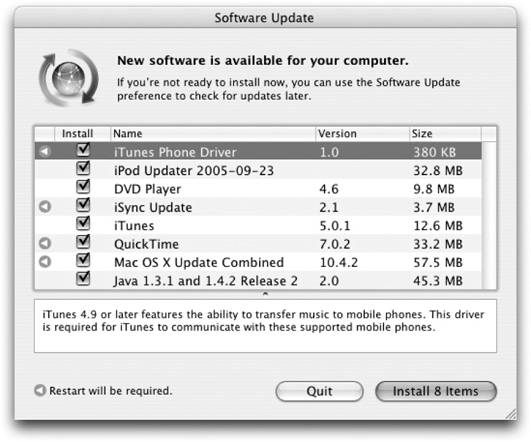 Each available update is listed, including its size, version, and an icon indicating whether the update requires a restart. Selecting an individual update displays some brief notes about what the update contains and affects. In most cases, you'll want to install all of the available updates; the system detects which ones are actually needed. However, if there's an update you don't need (e.g., you're not an iPod user and thus don't want the iPod Updater), you can have Software Update ignore it by selecting the update and then choosing Update Software Update is configured using its preference panel in System Preferences ( Figure 2-6. Software Update preferences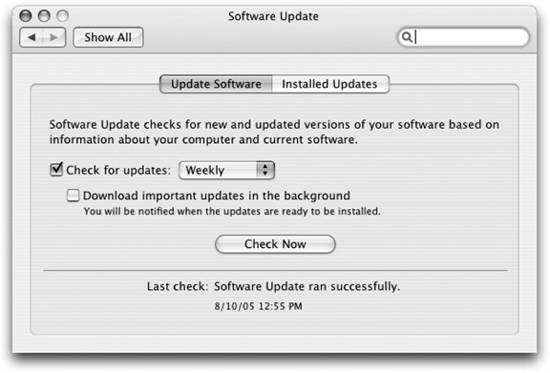 2.4.2. Updating Other SoftwareOther software applications can be a bit harder to update. Unfortunately, there is no convenient utility to update all of your apps at once. Some apps come with an updater for that particular application. For example, Microsoft Office comes with the Microsoft AutoUpdate application, which only checks for updates to Microsoft products. Many applications are written to check for updates themselves, though the process for acquiring and installing the update may not be automated. Still other applications have no built-in update mechanism at all, forcing you to go to the developer's site to find updates. To help alleviate some of this burden, sites like MacUpdate (http://www.macupdate.com) and VersionTracker (http://www.versiontracker.com) carry software updates. If you're having problems finding an update on the manufacturer's site or don't want to spend your day shuffling around between several different sites to retrieve the updates for all of your software, you might want to start on one of those sites. VersionTracker and MacUpdate each also offer a subscription-based service that comes with an application that will scan your hard drive for installed software and notify you when updated versions are available. |
EAN: 2147483647
Pages: 166
 Software Update. When launched, Software Update connects to Apples servers, retrieves a list of available updates, and then checks which ones have not yet been installed. Once this process has completed, the Software Update window displays the available updates and allows you to select which ones you want to install, as shown in Figure 2-5.
Software Update. When launched, Software Update connects to Apples servers, retrieves a list of available updates, and then checks which ones have not yet been installed. Once this process has completed, the Software Update window displays the available updates and allows you to select which ones you want to install, as shown in Figure 2-5. Ignore Update.
Ignore Update.