Accessing the My Computer Window
From the Start menu, you can access My Computer. My Computer contains information about your computer's installed drives and enables you to configure your computer. From My Computer, you see icons that represent the following:
-
Floppy drives
-
Logical drives (the logical disk partitions you have created, such as C)
-
CD-ROM drives
-
Control Panel folder
-
Printers folder
-
My Network Places
-
Shared documents
The contents of the My Computer window depend on your computer's configuration. Here is a sample screen:
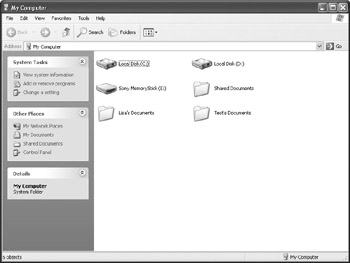
| Note | The Control Panel and Printers folders are the same items you see under the Start menu. They also exist in other locations. Providing several ways to access these items makes finding them easier for the user. |
By left-clicking an item within My Computer, you can obtain more information about that item. For example, if you click a floppy drive, logical drive, or CD-ROM drive, you see the contents of those drives, such as folders and files. Here you can see the contents of a sample C drive:
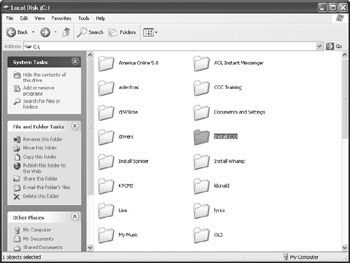
By right-clicking an item within My Computer, you access a menu that enables you to open the item, find information within the item, scan for viruses, format the drive, create a shortcut for the item, and use the Properties option.
If you choose to see Properties, you can get detailed information about capacity and use tools-such as error checking, backup, and defragmentation-that manage disk drives. The screen below shows general information about the C drive.
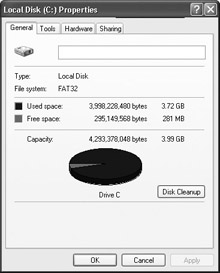
|
|