What to Do If You Think You ve Been Infected
What to Do If You Think You've Been InfectedIf you think your computer might already be infected with spyware or adware, you are probably correct. If you have never performed a spyware/adware scan before, chances are pretty good you have some. Some symptoms of spyware/adware can include the following:
One way to see what is happening in your computer is to check out the running tasks list. In Windows XP, you can press the Ctrl-Alt-Del keys simultaneously and then click Task Manager. First check the Performance tab, which shows you what percentage of your computer's processor is being used over time. If it is excessively high, you could have spyware/adware consuming cycles. If you do think you have spyware and adware on your computer, you can take a number of steps to remove them. Spyware/Adware-Removal ToolsThe first option is the antispyware/antiadware programs discussed earlier in this chapter. All the options presented scan your computer and detect known adware and spyware programs (and remove them). Some adware and spyware will not be completely removable by these tools and might be more stubborn to eradicate. Removing Spyware and Adware Programs Using the Installed Programs ListIf you run across stubborn adware or spyware that cannot be completely removed by the antispyware/ antiadware program you are using, you might have to remove the program using the Windows Add/Remove Programs panel. To do so, click Start > Control Panel > Add/Remove Programs. As shown in Figure 5-19, click the program you want to remove, and then click Change/Remove. Figure 5-19. Uninstalling an Unwanted Program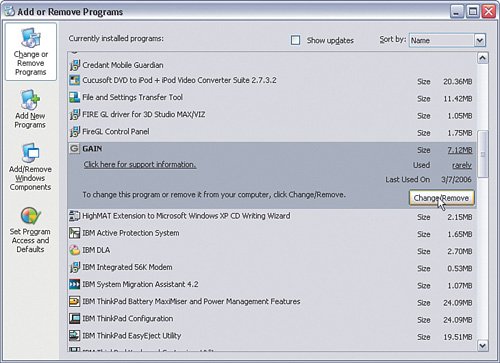 The adware program will be uninstalled. Often, as part of the uninstall process, the adware or spyware will open the Internet browser, go to their website, and ask you to confirm you want to delete it. They will also typically pester you a bit with questions about why you are uninstalling. In general, it is good practice to become familiar with the programs in the Add/Remove Programs list (and the Program Control list in your personal software firewall). That way, when a new entry unexpectedly appears, you can recognize it. If you are not sure whether the program is adware/spyware or a legitimate program, the best thing to do is look in the directory under C: /Program Files and get the name of the .exe or .dll file. Then search on the name at one of these online resources:
They will tell you whether the program files are spyware/adware or legitimate. Some adware, spyware, and viruses will not be detected by antispyware/antiadware/antivirus software and will not show up in the Add/Remove Programs list or in your program files. These will be more difficult to remove, and the multitude of possibilities here requires detail no book has room for. If you suspect you have spyware, adware, or a virus and the steps covered previously do not get rid of the symptoms or the problem, you will have to do a bit of research. Go to a trusted security discussion forum and post details about the symptoms or problems you are having. Chances are someone out there has discovered a way to fix the same problem you are having and will share some steps to help you. Remember, only follow steps from a trusted site, such as the support forum at your security product's website. |
EAN: 2147483647
Pages: 130