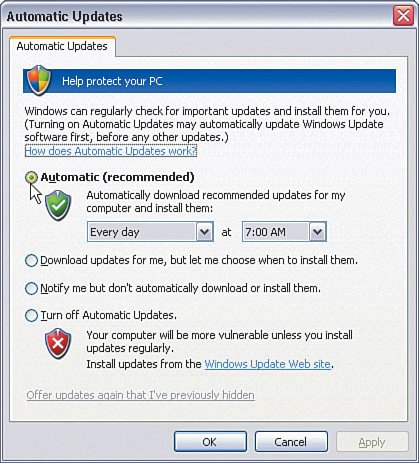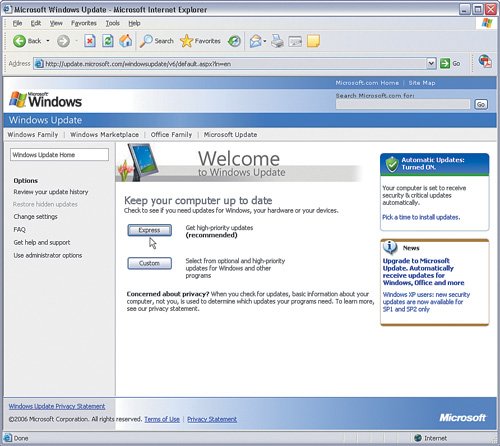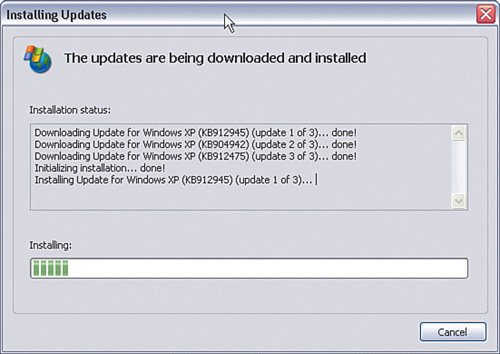Updating Your Operating System
| The most targeted software programs are the most commonly used, including Microsoft Windows, Microsoft Outlook, and Microsoft Internet Explorer. So just as important as installing a firewall program or antivirus program is making sure that the Windows operating system itself and its various software components are the latest versions. The folks at Microsoft continually release updates to improve functionality, but also to patch security holes that are found; so, having the latest and greatest software is yet another critical security measure for your home network. You can update all Windows products over your broadband Internet connection, which makes it easy to stay current. For any of you still on dialup (or needing a critical update when broadband is not available), you can still download updates, but it could end up taking quite a long time. Think about the time of day that works best with your usage patterns and download speed. Enabling Automatic UpdatesIn most cases, you should set up Windows to automatically update itself, because you will not likely remember to do so yourself often enough. How automatic your update occurs depends on the version of Windows you are running. If you are running Windows XP, it has a built-in feature for fetching and installing the latest updates to itself from the Microsoft website. For Windows XP Service Pack 2 (SP2), the steps are easy:
Now whenever your computer is running and connected to the Internet, it will poll the Microsoft website at the time you set for the latest and greatest software components and compare them with the versions you have installed on your computer. If a new security update is needed, it is installed automatically on your computer. Some updates might require the computer to be restarted before they can be activated on your computer. If you would rather decide when to actually install the updates, you can select Download updates for me, but let me choose when to install them. When updates download, you are prompted that "Windows updates are ready to install," and you can approve the installation. For older versions of Windows, automatic updates may or may not be possible. For Windows 2000, you can install a similar Automatic Updates feature from here:
For Windows 98, the Automatic Updates feature is not available, but Microsoft does offer a Critical Update Notification utility, available from here:
This utility notifies you anytime there is an important update to the operating system. You must then go to the Microsoft update website and manually trigger the update (see the next section). Finally, if you are using Windows ME, you can update your operating system by following this link:
Manual Operating System UpdatesIf your version of Windows does not provide for automatic updates, or you just want to do them manually, you can do so via the Microsoft update website directly:
The steps to do so are as follows: Very Important Windows Update is being replaced by Microsoft Update. If you see this phrase, it does the same thing as Windows Update.
Another possibility is you will see two buttons: Express and Custom. Clicking Express installs the high-priority updates such as known security issues. You are not prompted to choose which to install. Clicking Custom presents a list of high-priority and optional updates and allows you to select which to install. In general, Express is the option you want to choose. Typically, you must reboot your computer after you have installed updates (especially if security updates are included). |
EAN: 2147483647
Pages: 130