Embedding vs. Static Pasting
What's the difference between embedding something and doing an ordinary paste from the Clipboard?
If you paste text into Excel from Notepad (an application that doesn't support embedding), that text arrives as though you typed it directly in the active worksheet cell. (If the text spans multiple lines, Excel delivers each new line to a new cell in the current column.) What you paste, in other words, becomes ordinary worksheet data.
If you embed text from Word (or another word processor that supports embedding), the text appears to land in the cell that was active when you performed the embedding, but in fact it floats above the worksheet cells in an object layer. Excel displays the text in an opaque rectangle that's initially aligned with the active cell; you can drag the rectangle to reposition the embedded object. As Figure 30-1 shows, when you select the embedded text, the word Object, followed by a number, appears in the name box; white handles appear on the object's bounding rectangle (you can use these to change the size of the rectangle); and an EMBED formula appears on the formula line. You can't do much with this formula, because EMBED isn't a worksheet function, but you can use it as a way of reminding yourself in which program the embedded data originated.
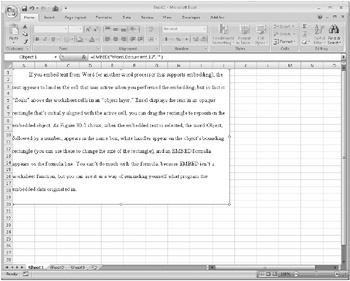
Figure 30-1: Embedding text creates a movable object whose source is identified by an OBJECT formula.
| TROUBLESHOOTING | How do I get rid of the bounding rectangle? To get rid of the bounding rectangle, right-click any part of the embedded item, and select Format Object. Click the Colors And Lines tab in the Format Object dialog box. Below Line, open the Color list, and choose No Line. In the Fill area of the same dialog box, you can make the embedded object transparent by dragging the Transparency slider. (If the embedded object is a picture, right-click it, and select Format Picture instead of Format Object.) |
More important, perhaps, if you double-click the embedded object, you can edit it using the application that created it. If you double-click the Word object in Figure 30-1, for example, Excel displays a thick border around the embedded object. The Excel Ribbon is replaced by the Word Ribbon, leaving you with a kind of hybrid user interface. At this point, you are essentially working in Word, although the Excel context remains visible. When you have finished using Word to edit the object, you can click outside it (back on the worksheet), and the Word paraphernalia disappears.
This kind of object editing is called editing in place. Not all applications that support embedding offer it. If you double-click an object embedded from an application that doesn't support editing in place, Excel launches a regular copy of that application (although it might include a command on its File menu for updating your Excel document with the changes you make).
In cases where embedding and static pasting are both options, you should favor embedding if you want to retain the ability to edit the material in its native application-or if you want to be able to apply object-formatting commands to the incoming material.
EAN: 2147483647
Pages: 260