Using Personal and Public Folders
In the interest of making the implementation of NTFS security permissions as easy as possible for most users, Windows Vista includes a new feature known as Public folders. Public folders act as a folder hierarchy designed to facilitate file sharing between users on a multi-user Windows Vista system. The basic idea is that when users want to keep files personal and private, they should store those files within the Documents folder associated with their user account. You should store files that you want to share between users in Public folders. That's really all there is to it - by default, users only have access to their own Documents folder, and not those belonging to other users. When the NTFS file system is in use and one user tries to open the Documents folder belonging to another user, the result is an access denied message. This simplified method of ensuring that personal files remain private is generally the best choice for any multi-user Windows Vista system, especially in home and small office environments.
If every person who uses your Windows Vista system has their own user account, logging on with it will provide access to his or her own personal Documents folder hierarchy. Windows Vista protects this folder - and all folders and files it contains - by granting the user full control over its entire contents. In this way, the user can add, remove, delete, and edit any files stored in his personal space. If a user attempts to open another's Documents folder, access is denied. For all intents and purposes, a user's Documents folder is a personal storage location for his use only.
| Note | Although the Documents folder associated with your user account is secured for your use only, any user with an Administrator account can access it. For added security and privacy, you may want to consider using file encryption to make sensitive personal files private, as explained in Chapter 14. |
Of course, you may have times when users on the same Windows Vista system want to share files with one another. Perhaps everyone wants to access the family MP3 collection, or digital photos from a recent vacation. If these files are stored in one user's Documents folder, they become inaccessible to other users by default. Instead of requiring you to wrestle with permission settings to grant other users access to the files you want to share, Windows Vista solves the problem through the use of Public folders. Anyone with a user account on the computer can gain access files you save into the Public folder (or any of its sub-folders) without issue.
For added convenience, Windows Vista pre-creates a number of sub-folders within the Public folder. On a Windows Vista Ultimate system, these include Public Documents, Public Downloads, Public Music, Public Pictures, Public Videos, and Recorded TV. The Public folders available on your edition of Windows Vista may differ, but you can create additional folders in this hierarchy as your needs dictate.
Using the Public folder couldn't be easier. Instead of saving files to your own Documents folder, you just save them to the Public folder. By default, the Public folder hierarchy is only accessible to local users with a user account on your Windows Vista system. You can share the Public folder with network users as well, but doing so requires configuration changes as outlined in Chapter 16. If you want to ensure that a file remains private, save it in your own Documents folder rather than in the Public folder hierarchy.
To make files accessible to all users, move shared files into the Public folder hierarchy (using techniques like cut-and-paste), or save files into the Public folder or one of its subfolders. To access the Public folder hierarchy, select Start → Computer, click the Folders shortcut in the lower-left corner, and then click Public. The Public folder hierarchy on a Windows Vista Ultimate system is shown in Figure 13-3.
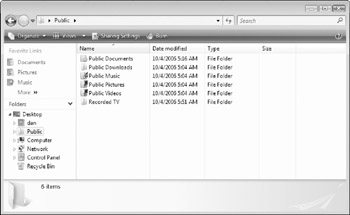
Figure 13-3: The Public folder hierarchy.
EAN: 2147483647
Pages: 135