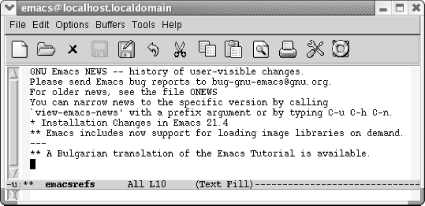6.3. A More Complicated Macro Example
| Sometimes you may want to find all the references to a particular topic in a file. Table 6-2 lists steps for creating a macro that takes takes every sentence in the buffer that contains the word Emacs and copies it to another buffer. If you try this macro, you'll need to type some text about Emacs into a buffer. You can also get a test file to work with by opening the Emacs NEWS file (using C-h n), then writing it to a file (C-x C-w NEWS). This buffer is in view mode by default; change to text mode by typing M-x text-mode Enter.
Now, assume that you've already constructed the macro outlined in Table 6-2 and that you can invoke it with F4. The following screen shows what happens when you run it five times and then display the emacsrefs buffer.
As in the previous example, you can jump back and forth between an unlimited number of buffers while defining a macro. Macros don't need to be confined to one buffer. Macros that work with several buffers are more difficult to debug; when several buffers are involved, it becomes harder for you to keep track of where the cursor and the mark are. It is also easy to make mistaken assumptions about what buffer you're visiting; hence, it's a good idea to specify the buffer name explicitly. However, after you get accustomed to working with macros and multiple buffers, you'll be amazed at how much work you can do with almost no effort. Windows are sometimes useful in macros, but, again, you have to watch out. It's better to start a macro with one window on the screen, have the macro open other windows, and finally close all but one window (C-x 1). If you write a macro with two windows on the screen and later try to execute it with four windows on the screen, the results will be unpredictable at best! In general, moving to a named buffer, C-x b buffername, is preferable to moving to the "other" window using C-x o (too vague to be generally useful). The other window could be anything a *Help* buffer, *Completion* buffer, *shell* buffer, and so on. Moving to a named buffer always gets you to the right place, no matter how (or whether) the buffer is displayed. |
EAN: 2147483647
Pages: 161