Changing Options
You can set the configuration options that are available in the Options dialog box, shown in Figure 15-3. (To see the Options dialog box, select Tools | Options.)
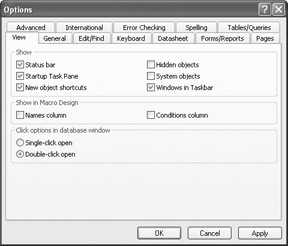
Figure 15-3: Options dialog box
Let’s say we want to shut off the Status Bar and the Startup Task Pane programmatically. To do this, we can call the Application object’s SetOption method and pass it two arguments: a predefined string indicating the option that we want to modify, and the new value of the option. The following code can accomplish that task:
Public Sub setOptions() With Application .SetOption "show status bar", False .SetOption "show startup dialog box", False End With End Sub
Again, as with the Startup dialog box, you can look at the Options dialog box and see the corresponding options shut off.
The following sections give you the strings corresponding to the settings in each tab of the Options dialog box. Note that all of the options are found in Access 2003, although they are not all found in earlier versions.
Unfortunately, there is no Delete method to reset the defaults, as there is for the Properties collection that controls the startup procedures. Instead, you should save the original values to variables and then call on those variables to reset the property. You can find the original value of the property by calling the GetOption method before you call the SetOption method to change that option’s value. It takes as its single argument the string shown in the String Argument column in the tables presented in the following sections.
To set the value of an option, you have to provide the SetOption method with not only the name of the option, but also with the value you’d like it to have. The rules for doing this are:
-
If the option is represented by a checkbox in the interface, you can assign an Integer value of –1 or a Boolean value of True for On, and an Integer value of 0 or a Boolean value of False for Off.
-
If the option is represented by a set of option buttons in the interface, you can assign a value of 0 if you’d like to programmatically select the first button, 1 if you’d like to programmatically select the second button, etc.
-
If the item is represented by a list box or a drop-down list box in the interface, a value of 0 represents the first item, 1 represents the second, and so on.
-
If the option is represented by a text box, it can be either a String, an Integer, or a Long (a long integer). As long as the string is in the appropriate format or numeric range, Access will automatically handle the conversion from a string to a nonstring data type, if necessary. To get some sense of the range and format of valid values, check the documentation and use the GetOption method to retrieve the existing setting.
View Tab
The options on the View tab and their string equivalents are as follows:
| Option Text | String Argument | Data Type |
|---|---|---|
| Show, Status bar | Show Status Bar | Integer or Boolean |
| Show, Startup Task Pane | Show Startup Dialog Box | Integer or Boolean |
| Show, New object shortcuts | Show New Object Shortcuts | Integer or Boolean |
| Show, Hidden objects | Show Hidden Objects | Integer or Boolean |
| Show, System objects | Show System Objects | Integer or Boolean |
| Show, Windows in Taskbar | ShowWindowsInTaskbar | Integer or Boolean |
| Show in Macro Design, Names column | Show Macro Names Column | Integer or Boolean |
| Show in Macro Design, Conditions column | Show Conditions Column | Integer or Boolean |
| Click options in database window | Database Explorer Click Behavior | Integer |
General Tab
The options on the General tab and their string equivalents are as follows:
| Option Text | String Argument | Data Type |
|---|---|---|
| Print margins, Left margin | Left Margin | String |
| Print margins, Right margin | Right Margin | String |
| Print margins, Top margin | Top Margin | String |
| Print margins, Bottom margin | Bottom Margin | String |
| Use four-year digit year formatting, This database | Four-Digit Year Formatting | Integer/Boolean |
| Use four-year digit year formatting, All databases | Four-Digit Year Formatting All Databases | Integer/Boolean |
| Name AutoCorrect, Track name AutoCorrect info | Track Name AutoCorrect Info | Integer/Boolean |
| Name AutoCorrect, Perform name AutoCorrect | Perform Name AutoCorrect | Integer/Boolean |
| Name AutoCorrect, Log name AutoCorrect changes | Log Name AutoCorrect Changes | Integer/Boolean |
| Recently used file list | Enable MRU File List | Integer/Boolean |
| Recently used file list, (number of files) | Size of MRU File List | Integer |
| Provide feedback with sound | Provide Feedback with Sound | Integer/Boolean |
| Compact on Close | Auto Compact | Integer/Boolean |
| New database sort order | New Database Sort Order | Long |
| Remove personal information from file properties on save | Remove Personal Information | Integer/Boolean |
| Default database folder | Default Database Directory | String |
Edit/Find Tab
The options on the Edit/Find tab and their string equivalents are as follows:
| Option Text | String Argument | Data Type |
|---|---|---|
| Default find/replace behavior | Default Find/Replace Behavior | Integer |
| Confirm, Record changes | Confirm Record Changes | Integer/Boolean |
| Confirm, Document deletions | Confirm Document Deletions | Integer/Boolean |
| Confirm, Action queries | Confirm Action Queries | Integer/Boolean |
| Show list of values in, Local indexed fields | Show Values in Indexed | Integer/Boolean |
| Show list of values in, Local nonindexed fields | Show Values in Non-Indexed | Integer/Boolean |
| Show list of values in, ODBC fields | Show Values in Remote | Integer/Boolean |
| Show list of values in, Records in local snapshot | Show Values in Snapshot | Integer/Boolean |
| Show list of values in, Records at server | Show Values in Server | Integer/Boolean |
| Don’t display lists where more than this number of records read | Show Values Limit | Integer |
Keyboard Tab
The options on the Keyboard tab and their string equivalents are as follows:
| Option Text | String Argument | Data Type |
|---|---|---|
| Move after enter | Move After Enter | Integer |
| Behavior entering field | Behavior Entering Field | Integer |
| Arrow key behavior | Arrow Key Behavior | Integer |
| Cursor stops at first/last field | Cursor Stops at First/Last Field | Integer/Boolean |
| Auto commit | Ime Autocommit | Integer/Boolean |
| Datasheet IME control | Datasheet Ime Control | Integer/Boolean |
Datasheet Tab
The options on the Datasheet tab and their string equivalents are as follows:
| Option Text | String Argument | Data Type |
|---|---|---|
| Default colors, Font | Default Font Color | Integer |
| Default colors, Background | Default Background Color | Integer |
| Default colors, Gridlines | Default Gridlines Color | Integer |
| Default gridlines showing, Horizontal | Default Gridlines Horizontal | Integer/Boolean |
| Default gridlines showing, Vertical | Default Gridlines Vertical | Integer/Boolean |
| Default column width | Default Column Width | String |
| Default font, Font | Default Font Name | String |
| Default font, Weight | Default Font Weight | Integer |
| Default font, Size | Default Font Size | Long |
| Default font, Underline | Default Font Underline | Integer/Boolean |
| Default font, Italic | Default Font Italic | Integer/Boolean |
| Default cell effect | Default Cell Effect | Integer |
| Show animations | Show Animations | Integer/Boolean |
| Show Smart Tags on Datasheets | Show Smart Tags on Datasheets | Integer/Boolean |
Forms/Reports Tab
The options on the Forms/Reports tab and their string equivalents are as follows:
| Option Text | String Argument | Data Type |
|---|---|---|
| Selection behavior | Selection Behavior | Integer |
| Form template | Form Template | String |
| Report template | Report Template | String |
| Always use event procedures | Always Use Event Procedures | Integer/Boolean |
| Show Smart Tags on Forms | Show Smart Tags on Forms | Integer/Boolean |
| Show Windows Themed Controls on Forms | Themed Form Controls | Integer/Boolean |
Pages Tab
The options on the Pages tab and their string equivalents are as follows:
| Option Text | String Argument | Data Type |
|---|---|---|
| Default Designer Properties, Section Indent | Section Indent | String |
| Default Designer Properties, Alternate Row Color | Alternate Row Color | String |
| Default Designer Properties, Caption Section Style | Caption Section Style | String |
| Default Designer Properties, Footer Section Style | Footer Section Style | String |
| Default Database/Project Properties, Use Default Page Folder | Use Default Page Folder | Integer/Boolean |
| Default Database/Project Properties, Default Page Folder | Default Page Folder | String |
| Default Database/Project Properties, Use Default Connection File | Use Default Connection File | Integer/Boolean |
| Default Database/Project Properties, Default Connection File | Default Connection File | String |
Advanced Tab
The options on the Advanced tab and their string equivalents are as follows:
| Option Text | String Argument | Data Type |
|---|---|---|
| DDE operations, Ignore DDE requests | Ignore DDE Requests | Integer/Boolean |
| DDE operations, Enable DDE refresh | Enable DDE Refresh | Integer/Boolean |
| Default File Format | Default File Format | Integer |
| Default open mode | Default Open Mode for Databases | Integer |
| Command-line arguments | Command-Line Arguments | String |
| OLE/DDE timeout (sec) | OLE/DDE Timeout (sec) | Integer |
| Default record locking | Default Record Locking | Integer |
| Refresh interval (sec) | Refresh Interval (sec) | Integer |
| Number of update retries | Number of Update Retries | Integer |
| ODBC refresh interval (sec) | ODBC Refresh Interval (sec) | Integer |
| Update retry interval (msec) | Update Retry Interval (msec) | Integer |
| Open databases using record-level locking | Use Row Level Locking | Integer/Boolean |
International Tab
The options on the International tab and their string equivalents are as follows:
| Option Text | String Argument | Data Type |
|---|---|---|
| Right-to-Left, Default direction | Default direction | Integer |
| Right-to-Left, General alignment | General alignment | Integer |
| Right-to-Left, Cursor movement | Cursor movement | Integer |
| Use Hijri Calendar | Use Hijri Calendar | Integer/Boolean |
Error Checking Tab
The options on the Error Checking tab and their string equivalents are as follows:
| Option Text | String Argument | Data Type |
|---|---|---|
| Settings, Enable error checking | Enable Error Checking | Integer/Boolean |
| Settings, Error indicator color | Error Checking Indicator Color | Integer |
| Form/Report Design Rules, Unassociated label and control | Unassociated Label and Control Error Checking | Integer/Boolean |
| Form/Report Design Rules, New unassociated labels | New Unassociated Labels Error Checking | Integer/Boolean |
| Form/Report Design Rules, Keyboard shortcut errors | Keyboard Shortcut Errors Error Checking | Integer/Boolean |
| Form/Report Design Rules, Invalid control properties | Invalid Control Properties Error Checking | Integer/Boolean |
| Form/Report Design Rules, Common report errors | Common Report Errors Error Checking | Integer/Boolean |
Spelling Tab
The options on the Spelling tab and their string equivalents are as follows:
| Option Text | String Argument | Data Type |
|---|---|---|
| Dictionary Language | Spelling dictionary language | Long |
| Add words to | Spelling add words to | String |
| Suggest from main dictionary only | Spelling suggest from main dictionary only | Integer/Boolean |
| Ignore words in UPPERCASE | Spelling ignore words in UPPERCASE | Integer/Boolean |
| Ignore words with numbers | Spelling ignore words with number | Integer/Boolean |
| Ignore Internet and file addresses | Spelling ignore Internet and file addresses | Integer/Boolean |
| Language-specific, German: Use post-reform rules | Spelling use German post-reform rules | Integer/Boolean |
| Language-specific, Korean: Combine aux verb/adj. | Spelling combine aux verb/adj | Integer/Boolean |
| Language-specific, Korean: Search misused word list | Spelling use auto-change list | Integer/Boolean |
| Language-specific, Korean: Process compound nouns | Spelling process compound nouns | Integer/Boolean |
| Language-specific, Hebrew modes | Spelling Hebrew modes | Integer |
| Language-specific, Arabic modes | Spelling Arabic modes | Integer |
Tables/Queries Tab
The options on the Tables/Queries tab and their string equivalents are as follows:
| Option Text | String Argument | Data Type |
|---|---|---|
| Table design, Default field sizes - Text | Default Text Field Size | Integer |
| Table design, Default field sizes - Number | Default Number Field Size | Integer |
| Table design, Default field type | Default Field Type | Integer |
| Table design, AutoIndex on Import/Create | AutoIndex on Import/Create | String |
| Query design, Show table names | Show Table Names | Integer/Boolean |
| Query design, Output all fields | Output All Fields | |
| Query design, Enable AutoJoin | Enable AutoJoin | Integer/Boolean |
| Query design, Run permissions | Run Permissions | Integer |
| Query design, SQL Server Compatible Syntax (ANSI 92) - This database | ANSI Query Mode | Integer/Boolean |
| Query design, SQL Server Compatible Syntax (ANSI 92) – Default for new databases | ANSI Query Mode Default | Integer/Boolean |
| Query design, Query design font, Font | Query Design Font Name | String |
| Query design, Query design font, Size | Query Design Font Size | Long |
| Show Property Update Options buttons | Show Property Update Options buttons | Integer/Boolean |
EAN: 2147483647
Pages: 214