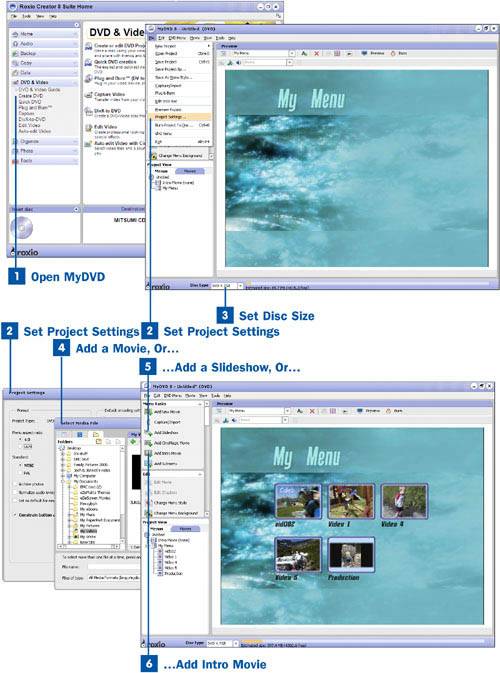You can add as many files to a DVD project as the DVD will hold. Each of these files appears as a different menu object and you are able to customize them in several ways.
 Open MyDVD
Open MyDVD
To open MyDVD, select Create DVD from the DVD & Video menu.
Note
You can also open all of the Roxio Easy Media Creator applications by going into the Start menu and selecting Programs,Roxio Easy Media Creator 8. From there select the project folder that your application is stored in, in this case, DVD and Video. The applications are listed inside the folder. Select MyDVD.
 Set Project Settings
Set Project Settings
When MyDVD has launched, the first thing you want to do is to set the project settings. Select File, Project Settings to bring up the Project Settings window. From here you can set the aspect ratio for your menu, which is an important step because if you set this after you have customized your menu, all customizations are lost.
You can also set the video standard (NTSC for North America, PAL for everywhere else) and quality settings for your video and audio. Make sure your settings are correct and then click OK.
 Set Disc Size
Set Disc Size
After you have opened MyDVD, set the disc size in the Disc type drop-down list so you can keep track of the amount of free space as you add movies and slide shows. Set the disc size by selecting the type of recordable media on which you will burn the DVD project.
 Add a Movie, Or...
Add a Movie, Or...
After you have set the disc size, you can begin adding movies to your project by clicking Add New Movie. Use the Media Manager to select the movies that you want to add to the project. The movies that you add are displayed in the Preview window of the Project window.
 ...Add a Slideshow, Or...
...Add a Slideshow, Or...
You can also add slideshows directly to the project by clicking on Add Slideshow to bring up the Slideshow Assistant  Use Slideshow Assistant to Create a Slideshow for more information.
Use Slideshow Assistant to Create a Slideshow for more information.
 ...Add Intro Movie
...Add Intro Movie
You might also want to add an intro movie to your DVD. Intro movies play when the DVD is placed in the player before the menu actually comes up.
Adding an intro movie is a great way to personalize the content of the DVD. For example, if you are creating a DVD with home videos on it to send as a gift, you could record a personalized greeting on a camcorder and add that as an intro to the DVD.
You can add intro movies to the DVD by clicking Add Intro Movie. Then use the Media Manager to select the movies you want to add to the project.
Note
You can capture video directly into MyDVD, but typically you want to edit your video first or use Plug and Burn to record it directly to disc.