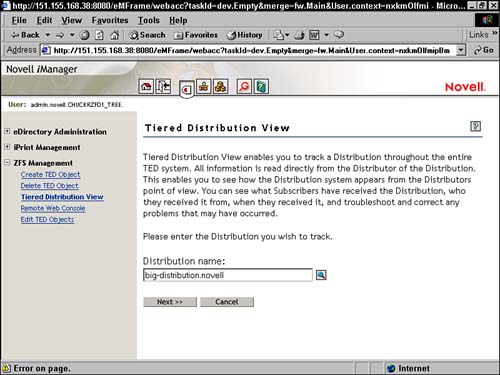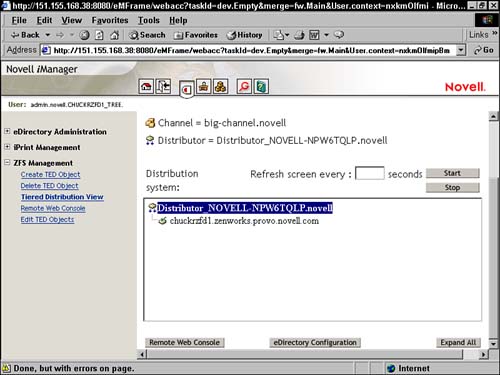Monitoring TED Distributions
| One of the most useful tools that is provided with ZENworks for Server Web-based management is the capability to monitor TED distributions. You can use this tool to track the progress of distributions down through the channel and determine which subscriber servers have received the distribution, which distributor sent it to them, and when they received it. To monitor a TED distribution from the Web-based management tool, click on the Tiered Distribution View option under the ZFS Management section from the main page shown in Figure 14.1. A new page, shown in Figure 14.9, opens in your browser. From this page you click on the object selector and select the distribution that you want to monitor. Figure 14.9. Tiered distribution view document of the ZENworks for Servers Management Role in iManage.
After you have selected the distribution that you want to monitor, click the Next button and the tiered distribution view, shown in Figure 14.10 displays the status of the distribution. From this page you can specify a browser refresh frequency that enables you to keep the page up and monitor the progress of the distribution real-time. Figure 14.10. Tiered distribution view of a TED distribution in the ZENworks for Servers Management Role in iManage.
You also have the following three options from the tiered distribution view:
|
EAN: N/A
Pages: 137