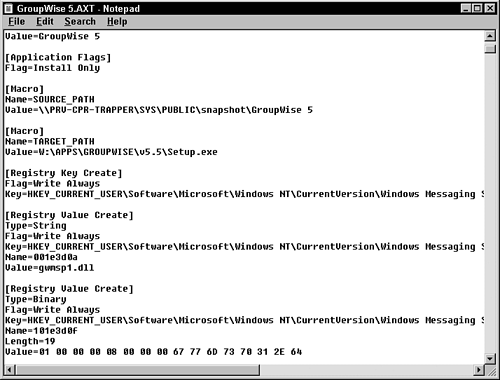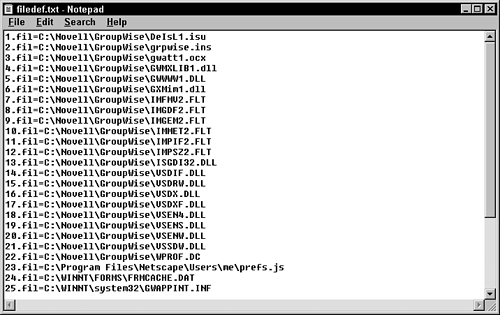How snAppShot Works
Now that you know what snAppShot is and what it is for, you need to understand how it works. This section discusses how snAppShot can analyze and store the changes made by an installation or upgrade. Files Created by snAppShotWhen snAppShot is used to determine the changes made by an installation or upgrade, many files are created to store information. These files are used later when the installation or upgrade needs to be performed again. They contain all the information needed to update other clients without having to run the installation program or upgrade again. The following sections describe the file types created by snAppShot when recording the changes during an installation or upgrade. .AXT FilesAXT stands for Application Object Text Template, meaning that the .AXT file is written in human-readable, text format. Therefore, you can open it in a text editor and edit the contents. NOTE The .AXT file takes longer to import into an Application object than an .AOT file, and it is prone to inaccuracies if certain .AXT file format standards are not followed. An .AXT file contains information about what happened on a workstation when an application was installed to it. You can also think of it as a "change log" that contains the differences between the pre- and post-application installation states of a workstation. snAppShot discovers these differences and records them in the .AXT file, as shown in Figure 5.1. Figure 5.1. Sample excerpt from a snAppShot .AXT file.
You use the .AXT file when creating and setting up Application objects using Application Launcher for large-scale distribution. The .AXT file delivers the information about the application to the new Application object. .AOT FilesAOT stands for Application Object Template. The .AOT file is written in binary format and cannot be edited in a text editor. NOTE .AOT files import faster into an application object and can be more accurate than their text-based counterpart, the .AXT file. An .AOT file contains information about what happened on a workstation when an application was installed to it. You can also think of it as a "change log" that contains the differences between the pre- and post-application installation states of a workstation. snAppShot discovers these differences and records them in the .AOT file. You use the .AOT file when creating and setting up Application objects using Application Launcher for large-scale distribution. The .AOT file delivers the information about the application to the new Application object. .FIL FilesOne .FIL file represents one application file that was installed to a workstation. Because there can be hundreds of files installed to a workstation during an application's installation or upgrade, there can also be hundreds of .FIL files representing that application. Think of .FIL files as the Application object's copy of the originally installed application files. NOTE For convenience, it's recommended that you store .FIL files in the same place as the .AOT file. If you place these files in a network location, it is easier to access them as you build and distribute the Application object. A list of the .FIL files that need to be copied to run an application appears in the .AOT file. This list can be viewed from the Application Files property page in the Application object in ConsoleOne. FILEDEF.TXTThe FILEDEF.TXT file is a "legend" that compares originally named installed files with the newly named .FIL files. snAppShot copies the FILEDEF.TXT file to the same directory where the .FIL files are created. You then use it to compare .FIL files to the originally installed files. A sampling from the FILEDEF.TXT file is shown in Figure 5.2. Figure 5.2. Sample excerpt from a snAppShot FILEDEF.TXT file.
Information Saved by snAppShotsnAppShot can determine what changes have been made during an installation or upgrade by saving information before and after, and then determining the differences. Installations and upgrades can change many files and settings on a workstation; therefore, snAppShot saves many different types of information about the configuration of the workstation. The following sections describe the information that snAppShot stores before and after an installation or upgrade. Files and FoldersFirst and foremost, snAppShot saves a list of all files that were added or modified during the installation or upgrade. It also saves a copy of the file as a .FIL file to be used in later installations or upgrades. .INI FilessnAppShot saves any changes to application or system .INI files, so that those files can be modified when the Application object is used later. The following are some of the files snAppShot monitors for changes:
System Configuration Text FilessnAppShot records any changes to system configuration text files. That way any changes to drivers being loaded, paths being set, or environment variables being added or changed are recorded. You can then apply such changes to other systems when you use the Application object to install or upgrade the workstation. The following are the two files snAppShot monitors for system configuration changes:
Windows ShortcutsAny changes to Windows shortcuts are also recorded by snAppShot. Therefore, if an application installation or upgrade adds a new shortcut to the desktop or Start menu, or modifies the path in an existing shortcut, those changes are applied to other systems as well along with the Application object. RegistrysnAppShot can record any changes made to a Windows workstation's Registry by an installation or upgrade. This is extremely important later, because even if you copy all files installed by an installation or upgrade and make the appropriate changes to configuration files, the application often fails to run, because Registry settings have not been made. Using snAppShot to save the Registry settings fixes that problem by saving the changes to the Registry and then applying them when the Application object is used to install or upgrade the application on a new workstation. |
EAN: 2147483647
Pages: 198