Using Directories
| The best and easiest way to find Wi-Fi hotspots is to use the directories available on the Web. There are only two problems with using these directories:
Where to Find the DirectoriesHere are some of the most widely used Wi-Fi hotspot directories and where to find them on the Web:
Which Directory to UseAs I mentioned earlier, if you are looking for a Wi-Fi hotspot provided by a specific network provider, that network provider is the best source of location information. If you need to find a hotspot in a specific geographic area, a directory that targets a specific area might be the way to go. For example, China Pulse has the best listings for finding hotspots in China (yes, Virginia, there is Wi-Fi coverage in China), and the Ordnance Survey is one of the best way to find Wi-Fi hotspots in Great Britain. Otherwise, I find that the best all-around directories for use with commercial Wi-Fi hotspots are HotSpotList and WiFi411. Getting Around the "You Have to Be Connected" BarrierThe JIWIRE directory, http://www.jiwire.com, has a partial answer to the "you can't get there from here" problem. JIWIRE has packaged its hotspot directory for easy access by multiple platforms. Supported platforms include Windows, Mac OS, AvantGo handhelds, and online access from cell phones with web browsers. See http://www.jiwire.com/hotspot-locator-frontdoor.htm for more information. The downloads for Windows and Mac OS are applications that contain the JIWIRE hotspot location database. To keep up to date the application periodically connects to the Internet to get revisions. To use the handheld directory, you need an AvantGo account (http://www.avantgo.com) and a wireless handheld capable of working with the AvantGo network. You download the AvantGo Hotspot Locator (powered by JIWIRE) using your desktop computer following the instructions on the JIWIRE and AvantGo sites. The next time you synch your handheld with your desktop, the AvantGo Hotspot Locator will be downloaded on to the handheld. You will be able to use it much as you use a desktop Wi-Fi directory. To use the WAP-enabled phone directory, you need a wireless phone with a WAP browser and a mobile Web account with your cell phone provider. You can then use the WAP-enabled phone as a Wi-Fi finder by using it to surf to http://wap.jiwire.com. Of course, depending on your service plan, you can expect to be charged for the time you are searching. Tricks and TechniquesIf you've spent much time surfing the Web, you've probably learned some techniques for dealing with search engines provided by sites such as Google, Yahoo!, and even Amazon. Searching a Wi-Fi directory for a hotspot is much the same: There are different tricks and techniques for using each one. In this section, I'll take a look at using my two favorite Wi-Fi directories, HotSpotList and WiFi411. Using the HotSpotList DirectoryFigure 9.10 shows the HotSpotList main window. Figure 9.10. The HotSpotList search window.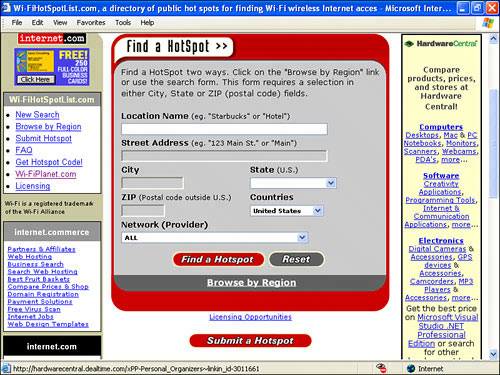 This window is used to conduct searches. (You can also browse by location, as I'll show you in a second.) To conduct a search, you need to enter a business name or type, and some geographic information (such as city and state, or a ZIP Code). For example, a search for Starbucks in New York provides many pages of results, as you can see in Figure 9.11. Figure 9.11. The search results window.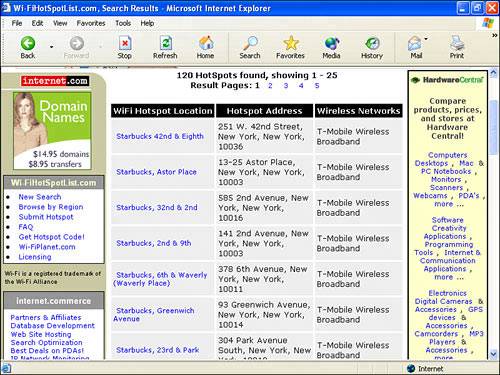 A nice feature of this search window is that it allows you to screen by network provider. When you open the search window, it is set to show all network providers, meaning that there is no network provider screening. However, you can select a network provider, such as Boingo Wireless, from the drop-down list, shown in part in Figure 9.12. Figure 9.12. You can filter the HotSpotList search by network provider.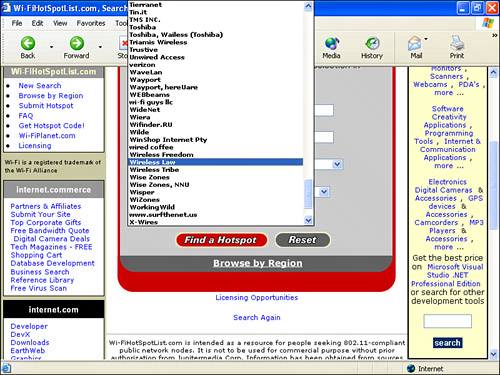 Note The HotSpotList network provider filter includes all the Wi-Fi networks you might ever have heard of, such as those listed in Appendix B. It also includes many "boutique" networks that you have probably never heard of. If you go back to the HotSpotList main search window and click the Browse by Region link, you can then choose a country to browse from the list. Most of the countries shown in the list are not further subdivided, but if you click on the United States link, you can then click a link for each state. Drilling down the next step, if you click on a state link, you will see the cities within that state with hotspots (see Figure 9.13). Figure 9.13. Each city within the state that has at least one hotspot is shown.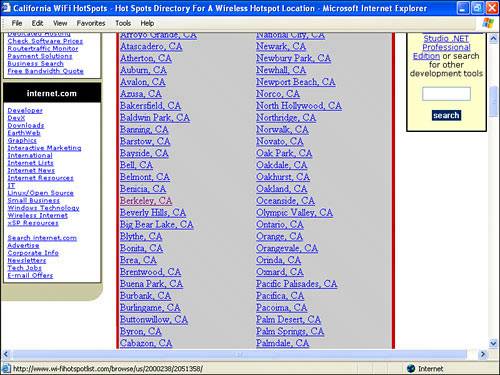 If you click on a link representing a city, you will then see the listings for that city. For example, Figure 9.14 shows the listings for my hometown, Berkeley, California. Figure 9.14. The HotSpotList listings for Berkeley, California.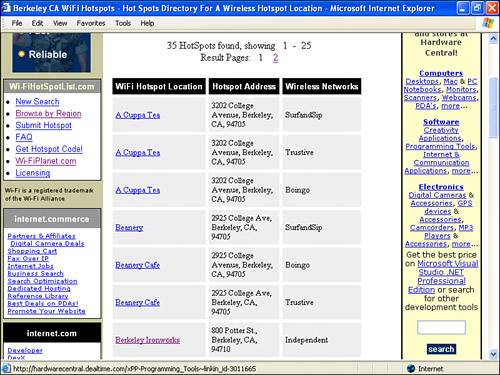 The detailed listing provides the address of the hotspot, the Wi-Fi network provider, and a link to more detailed information about the hotspot. For example, Figure 9.15 shows the listing for Pacific Ironworks, a local climbing gym where my son Julian had his sixth birthday party that offers free Wi-Fi access. (So I could surf while he climbed.) Figure 9.15. Detailed listings provide further information about each hotspot.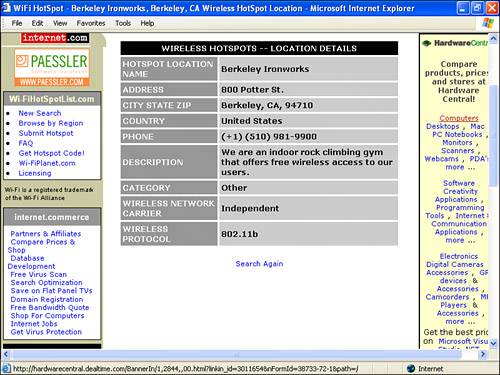 If you ever plan to visit beautiful, downtown Berkeley, be sure to bring your mobile Wi-Fi device and visit Pacific Ironworks. Even if you don't do any climbing, you can certainly surf the Web. Using the WiFi411 DirectoryThe main window of WiFi411, shown in Figure 9.16, doesn't provide a way to drill down by region (as HotSpotList does), but it does add a few useful bells and whistles of its own. Figure 9.16. The WiFi411 main window.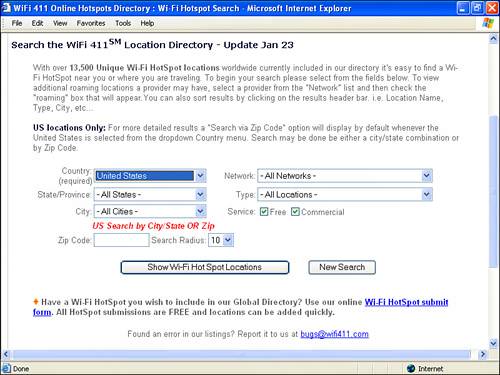 One of the most useful things about WiFi411 is that you can search by type of hotspot. Figure 9.17 shows some of the results of searching for a coffee shop in Berkeley. Figure 9.17. Search results for a coffee shop in Berkeley.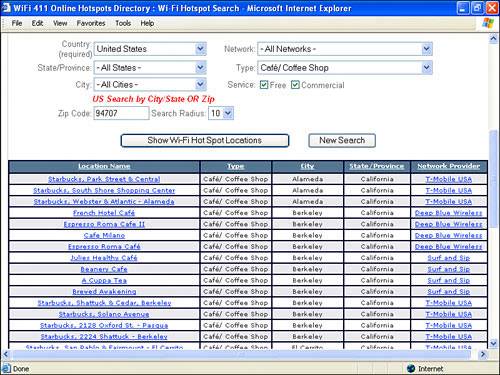 The type of search is determined by selecting a type from the drop-down list shown in Figure 9.18. (You can also choose All types, and not filter based on type.) Figure 9.18. You can search for a particular type of hotspot by searching from the list.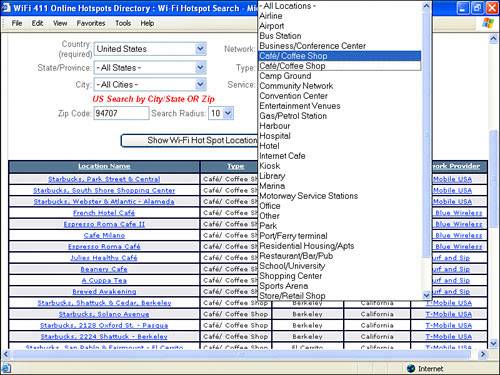 Perhaps the most useful feature of the site is the roaming feature. If you filter your search results using a Wi-Fi network provider, when the results are returned, a Roaming check box is displayed. (You can see this check box in Figure 9.19.) Figure 9.19. The Roaming check box appears when you select a network provider.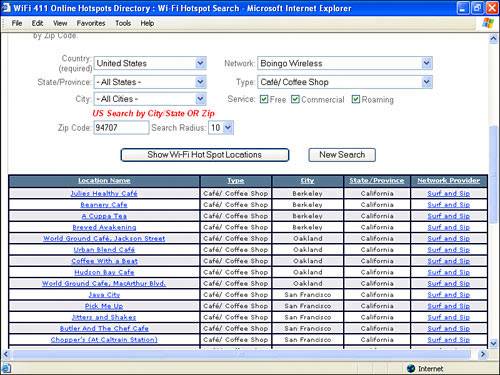 If you check the Roaming box and search again, the new results will show not only your network provider's hotspots, but also hotspots that are served by any network with whom your provider has a roaming arrangement. You might not want to roam; you might just want to stay home. But whatever your call, WiFi411 is one of the best hotspot locators of all. |
EAN: N/A
Pages: 204