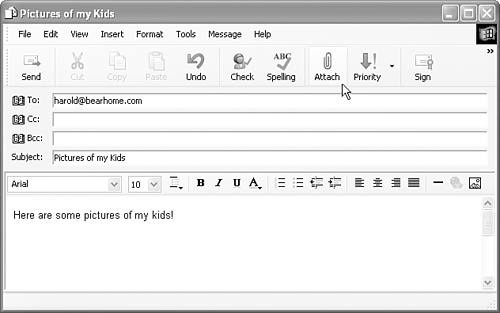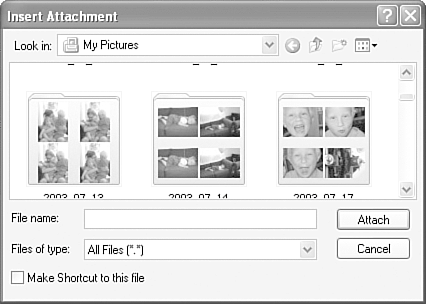Your Wi-Fi Photos on the Internet
| You've taken your photos with your laptop using Intel Centrino mobile technology. You are connected to the Internet either at a hotspot (see Part III, "Mobile Computing on the Road") or through your own wireless network (as I explain in Part IV, "Your Own Wireless Network"). You'll find that many sites on the Internet allow you to do fun and useful things with your digital photos. These include
Sending Photos with EmailIf you want to email a photo to your friends or family, the easiest way to send the photo is as an email attachment. For example, if you use Outlook Express for your email program
Adding Your Pictures to Your WebsiteIt's usually pretty easy to add the pictures you take with your mobile computer to your website, but the details of how to do so depend on how and where your website is hosted. Many website hosting companies provide special programs that make it easy to upload pictures (and other files) to your site. In any case, your web host has probably provided you with login information such as a name and a password. You can use your login information together with an FTP program to upload files directly to your web server. You should bear in mind that to make your pictures available on the Web, you might want to place them within HTML pages and provide links to the pages. For the technically gifted among us, this is not a very difficult thing to do. However, the rest of us might want to enlist the aid of a visual web design program such as Microsoft's FrontPage or Macromedia's Dreamweaver. |
EAN: N/A
Pages: 204