9.9 Recovering a storage group or database
|
| < Day Day Up > |
|
Restoring a storage group or database is sometimes necessary when a database becomes corrupt. You can restore your Exchange databases using your most recent full backup tape or backup tapes if you are using incremental or differential backups.
Restoring a database involves taking the corrupt database offline, replacing it with the good database from the backup media, replaying the transaction logs since the backup was taken, and then bringing the database back online. In Exchange 5.5, you had to stop all Exchange services before restoring the Information Store, meaning that all users with mailboxes on the failed server could not send or receive e-mail until the recovery process was completed. With Exchange 2003, you do not-and should not-stop any Exchange services, and the only users affected are those with mailboxes in the corrupted database. Your other users can continue to send and receive e-mail while the recovery is in progress.
The following procedure can be used to recover an Exchange database to its original location. If you restore databases or log files to their original locations, any existing databases or log files are overwritten.
-
Verify that the Exchange services are running.
-
Use the following procedure to dismount the mailbox store you want to recover:
-
Start the Exchange System Manager (ESM) console from the Windows Start menu by selecting All Programs →Microsoft Exchange →System Manager.
-
Expand the Administrative Groups section. Expand the administrative group (e.g., First Administrative Group) that contains the server where the database is located. Expand the Servers section. Expand the server where the database is located. Expand the Storage Group where the database is located.
-
Right-click on the database and select All Tasks →Dismount Store. Select Yes when asked whether you want to continue. The dismount process may take a few minutes.
-
Find and mount the correct backup media.
-
-
From the Windows Start menu, select All Programs →Accessories →System Tools →Backup (see Figure 9.2).
-
On the Backup or Restore Wizard Welcome window, select Advanced Mode to start the Backup Utility (see Figure 9.3).
Note If you clear the Always start in wizard mode check box, you can avoid the Welcome to the Backup or Restore Wizard window in the future by going directly to the Backup Utility.
-
In the Backup Utility window, select the Restore and Manage Media tab (Figure 9.19).
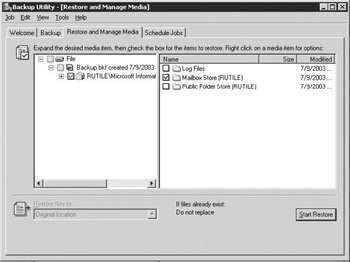
Figure 9.19: Backup Utility - Restore and Manage Media tab -
On the Restore and Manage Media tab, double-click the backup file containing the files you want to restore. Use the check boxes to select the data that you want to restore.
-
Select Start Restore to display the Restoring Database Store dialog box (Figure 9.20).
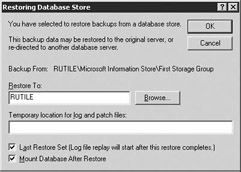
Figure 9.20: Restoring Database Store dialog box -
Enter a directory name in the Temporary location for log and patch files field. This directory should be different from the one where the original log files are stored and should have sufficient disk space to store the files. During the restore process, Exchange will first apply the older transaction logs from the temporary directory and then apply the more recent logs from the original location.
-
The recovery procedure replays the transaction logs once all files have been written back to the disk. Select the Last Restore Set check box and the Mount Database After Restore check box if any of the following conditions apply:
-
You are restoring from a normal (full) backup without any incremental or differential backups
-
You are restoring from the final incremental backup
-
You are restoring from the final differential backup
-
-
Select OK to begin restoring the database. The recovery process will copy the database from the backup media. If the transaction logs recorded since the backup was taken are still intact (i.e., they were not affected by the database corruption), then the recovery process will replay these recent transaction logs to bring the database back to the state it was in when the corruption occurred. No data will be lost.
However, if the recent transaction logs are also corrupted or unavailable, then the recovery procedure restores the database back to its current state.
|
| < Day Day Up > |
|
EAN: 2147483647
Pages: 128