Lesson8.1.Scheduling Resource Overtime
Lesson 8.1. Scheduling Resource OvertimeFigure 8-1. The split Gantt Chart view. Figure 8-2. Putting a task back on track by scheduling overtime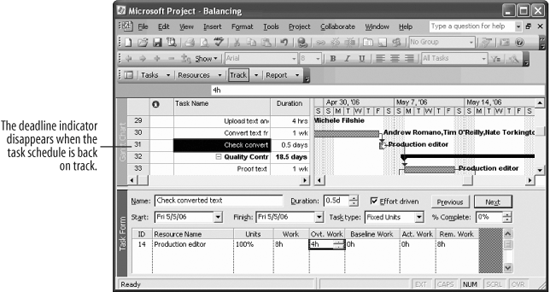 If your project schedule has slipped and tasks will not meet specified constraints, such as deadlines, you can balance this problem by scheduling resource overtime. Scheduling resource overtime means the resource can do more work on the task in a shorter amount of time. In effect, scheduling overtime reduces task duration. In this lesson, we're going to schedule resource overtime to meet a task deadline.
|
EAN: 2147483647
Pages: 156

