Lesson7.2.Specifying Pay Rates for Different Dates
Lesson 7.2. Specifying Pay Rates for Different DatesFigure 7-2. The Costs tab of the Resource Information dialog box.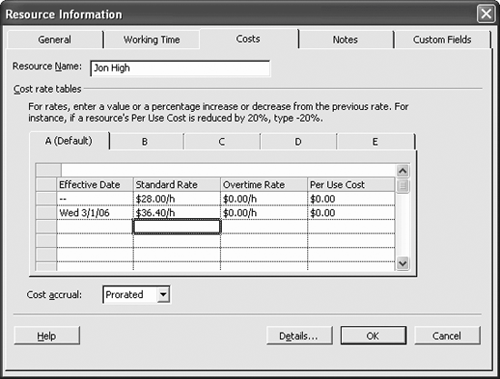 Resources typically have the same pay rate for the duration of the project. However, you can apply different pay rates at different times during the project.
|
EAN: 2147483647
Pages: 156
