Lesson6.4.Grouping Resources
Lesson 6.4. Grouping ResourcesFigure 6-6. The Resource Sheet sorted by groups.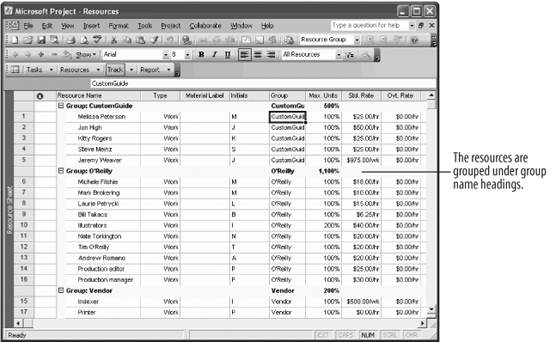 Although you can't assign a group of resources to a single task, it is helpful to organize resources into logical groups for organizational purposes. Grouping allows you to view how resources are related, similar to outlining the task list. Notice that most of the resources are assigned to a group in the Group field already. Let's assign the remaining resource to one of these groups.
|
EAN: 2147483647
Pages: 156

