Lesson5.7.Assigning a Task Calendar
Lesson 5.7. Assigning a Task CalendarFigure 5-9. The Advanced tab of the Task Information dialog box.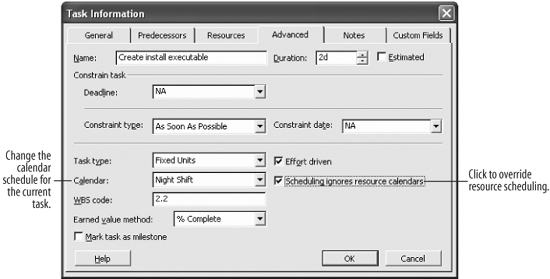 By default, your tasks are scheduled according to your Project Calendar. But if a certain task needs to be done using a different calendar schedule, you can assign a different calendar to the task.
|
EAN: 2147483647
Pages: 156
