Lesson5.5.Splitting Tasks
Lesson 5.5. Splitting TasksFigure 5-6. Splitting a task.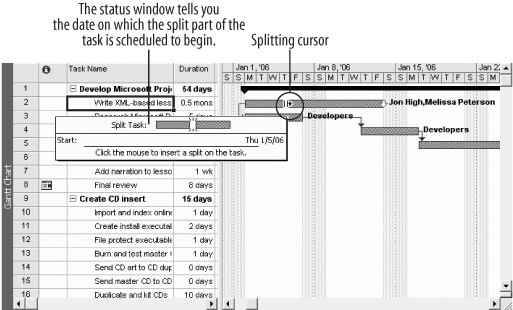 Figure 5-7. The split task.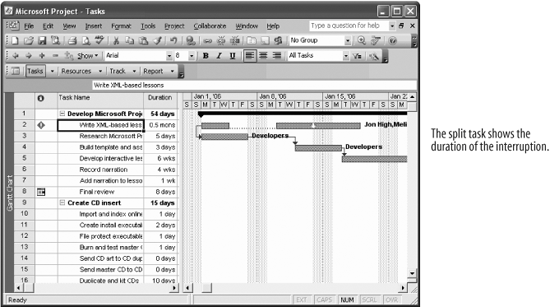 If work on a task is interrupted, you can split the task to stop work and begin it again at a later date. A task can be split multiple times if necessary.
|
EAN: 2147483647
Pages: 156
