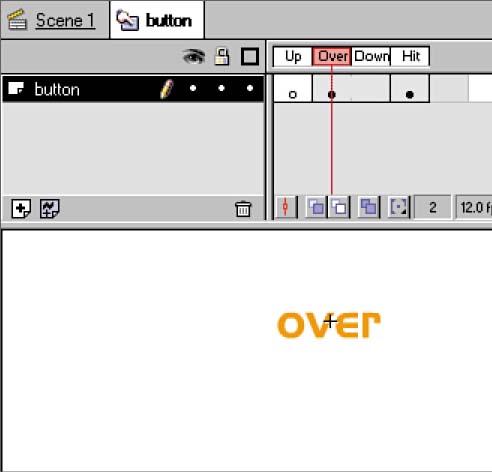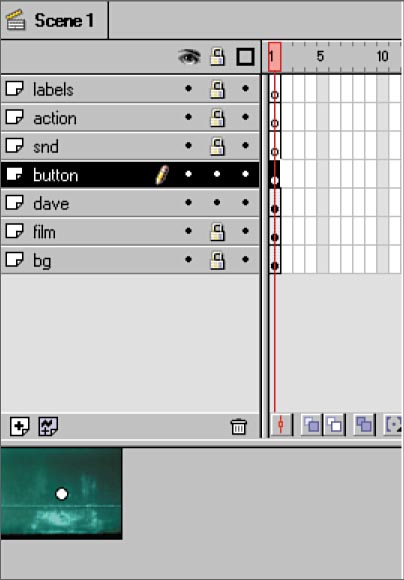STEP 11 adding Flash text TO THE MOVIE
| It's also possible for you to include Flash text over movie clip rollovers. The button, previously used just to define an interactive area, can also be employed to hold text or another visual element. Naturally, it's up to the artist to decide what aesthetically is appropriate, but the technique is very simple. To overlay text on the movie video clip, follow these steps:
|
EAN: 2147483647
Pages: 192