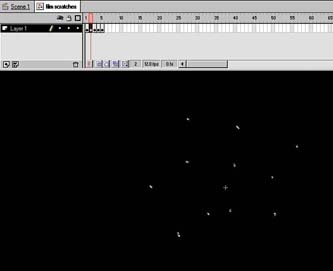STEP 16 adding the film GRAIN TEXTURE
| Now that the animation is almost complete, I decided to add a little more depth to the spot by inserting a film grain texture. I tried to make it look like old film scratches, but unlike real film I restrict its display to the transitions between scenes. This keeps the focus on the primary message while giving the viewer's eye more information to absorb during transitions. The repetition of the animated texture for each transition also serves to tie the various scenes together. The film texture is made by placing small lines randomly on the stage and moving them jerkily from one place to another. I created the film scratches as an animated symbol that is dropped into a new layer and plays during the transitions. To create the film scratches, follow these steps:
When the transition now plays, you'll get a multilayered effect by combining the split fade with the film lines and scratches texture (see figure 02:32). Figure 02:32. All the transition textures and effects are now in place. |
EAN: 2147483647
Pages: 192