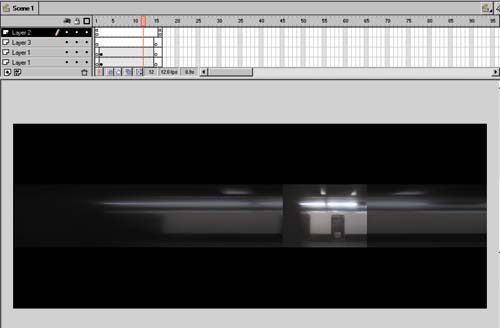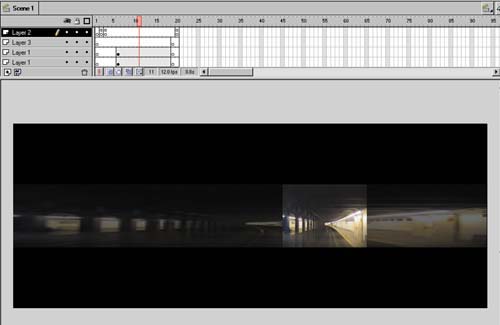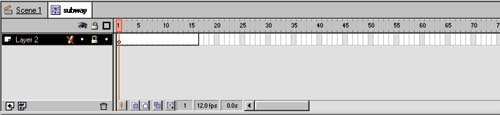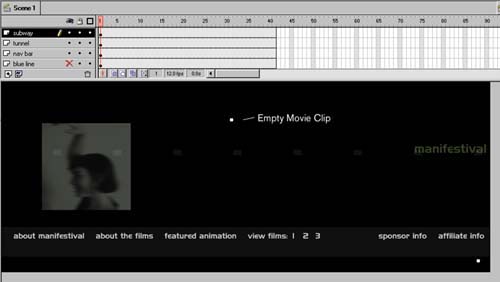STEP 03 external movie clip objectsthe tunnel and SUBWAY MOVIECLIPS
STEP 03 external movie clip objectsthe tunnel and SUBWAY MOVIECLIPSAs Hillman described earlier, one of the challenges of this project was to make a large movie work well and react immediately for users with slower modem connections. To address the file-loading issue, we looked at the largest animations: the subway and tunnel animations (see figures 08:15 and 08:16). Figure 08:15. Figure 08:16. These two clips are different from the others in that they will be separate files existing outside of the main movie. The reason that you have these files outside of the main movie is that they are relatively largearound 21k each. Although that seems small, users on modems will experience a noticeable delay that could interfere with their experience. To solve the problem, I decided to make them separate files and load them programmatically using the load movie command. The movie then became three Flash movies with three SWF files. The main movie will load before the subway and tunnel movies, thus showing the user the main interface very quickly. This modular approach is especially useful when creating large interactive movies such as Flash web sites and adventure games where one wants to load only a few movies at a time. Usually when creating clips that load on the fly, it's easier to create the clips in their main parent movie, in this case ManiFestival. This makes it much easier to lay out your clip and make adjustments to it.
Now the Subway movie clip in your original movie becomes a container (see figure 08:17). You load the new file subway.swf into it later. Leave the empty container on the main Timeline, though. You'll see the empty movie clip represented by a small white circle (see figure 08:18). Figure 08:17. Figure 08:18. Repeat the previous steps 111 to create the Tunnel object. Export the movie as an .SWF (choose File > Export Movie) and save as tunnel.swf. |
EAN: 2147483647
Pages: 192