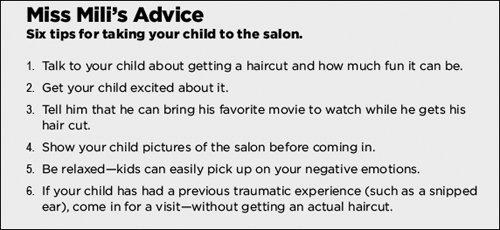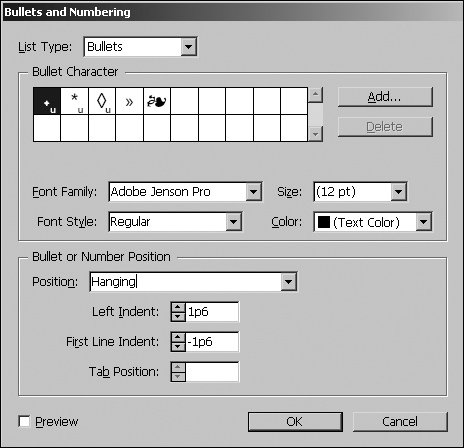#25. Creating Bulleted and Numbered Lists Lists are a great way to break up blocks of text, keeping text from both looking and sounding boring (Figure 25a). With features similar to those in Microsoft Word, InDesign makes it easy to create bulleted and numbered lists automatically. The feature, called Bullets and Numbering, is actually lifted from PageMaker. Aside from saving you the time of entering a bullet or number for each paragraph, formatting it, and specifying a tab and indent, the Bullets and Numbering feature creates lists that are easy to edit. For example, as you add paragraphs, bullets are added or numbers are inserted as necessary. Figure 25a. Clicking the Numbered List button in the PageMaker toolbox created this list. 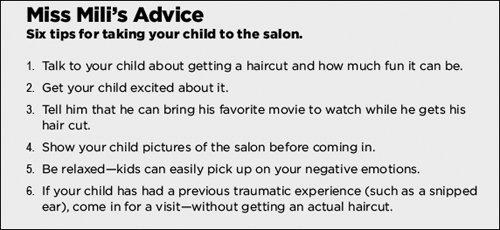
To create a bulleted or numbered list: 1. | Highlight the paragraphs with the Type tool.
| 2. | Display the Paragraph panel in the Control palette (or choose Type > Paragraph to display the Paragraph palette).
| 3. | Choose Bullets and Numbering from the palette menu.
| | | 4. | In the Bullets and Numbering dialog box (Figure 25b), choose an option from the List Type menu at the top: Bullets or Numbers.
Figure 25b. The Bullets and Numbering dialog box lets you customize the formatting of automatic bulleted and numbered lists. 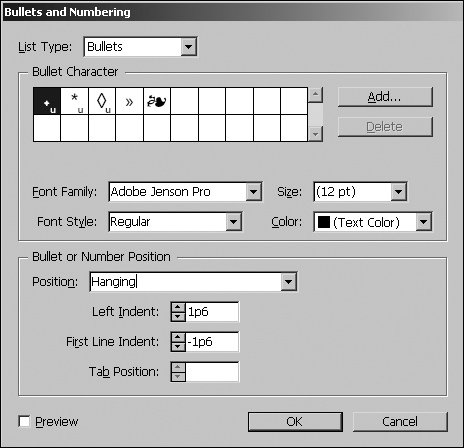
| | | 5. | Choose a type of bullet or number. When working with bullets, click the Add button to access a character map and select new bullet characters. When working with numbers, you can specify a Style (1, 2, 3 or i, ii, iii, for example), Separator (such as a period), and a Start At number.
| 6. | Use the menus to choose a Font Family, Font Style, Size, and Color.
| 7. | In the Bullet or Number Position area, choose Hanging or Flush Left from the Position menu and specify the indents.
|
Bulleted and Numbered List Buttons If the PageMaker toolbox (Window menu) is showing, you can click the Bulleted List or Numbered List button to quickly add bullets or numbers to highlighted paragraphs. The formatting is based on the current settings in the Bullets and Numbering dialog box. |
After you've created a bulleted or numbered list, you can change any of the settings by highlighting the paragraphs and opening the Bullets and Numbering dialog box again. |