| There are two advantages to this method: you can save the document to run the show again, and once you've created a keyboard shortcut you can use it over and over again. Step One. | Combine all the images for your slide show into one document by clicking-and-dragging them in one at a time with the Move tool (V), while holding down the Shift key so that all the layers are pin-registered (they line up perfectly on top of each other).
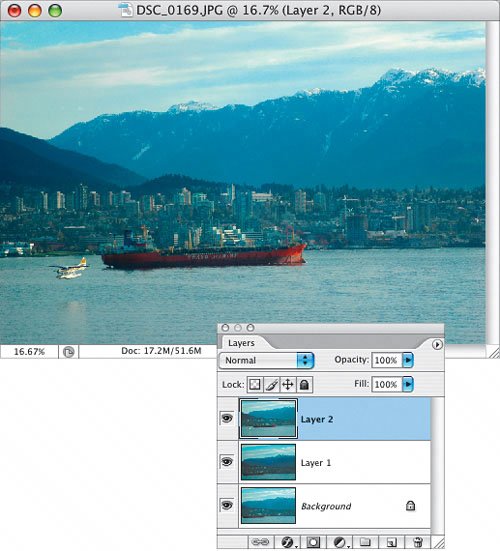 | | | Step Two. | In the Layer Comps palette (found nested in the Palette Well by default), click on the Create New Layer Comp icon and give the layer comp a name.
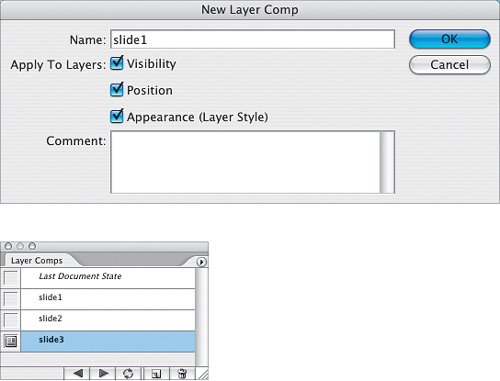 In the Layers palette, click on the Eye icon beside the top layer to hide it, then switch back to the Layer Comps palette and add a new layer comp for this view. Repeat this process until you have a layer comp that shows each layer. In the Layers palette, click on the Eye icon beside the top layer to hide it, then switch back to the Layer Comps palette and add a new layer comp for this view. Repeat this process until you have a layer comp that shows each layer.
| | | Step Three. | From the Edit menu, choose Keyboard Shortcuts, or press Command-Option-Shift-K (PC: Control-Alt-Shift-K). Choose Palette Menus from the Shortcuts For pop-up menu, scroll down to Layer Comps, and click on the rightfacing triangle to see the commands. Click beside Next Layer Comp and enter the shortcut you'd like to use. Chances are, just about every shortcut you'll think of is taken, so you may have to override an existing shortcut as I've done here by choosing a shortcut used by the Actions palette for the Flip Horizontal action. If you choose a shortcut that is already taken, a warning will appear near the bottom of the dialog, as you can see here.
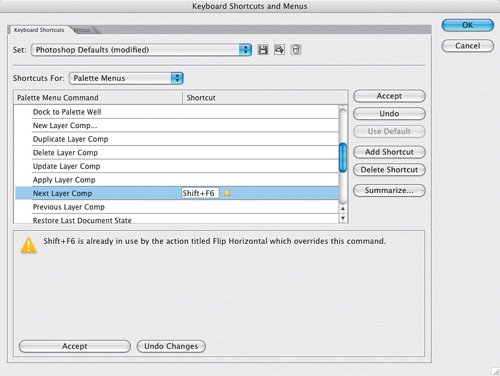 Now, create a shortcut for Previous Layer Comp, as well. Now, create a shortcut for Previous Layer Comp, as well.
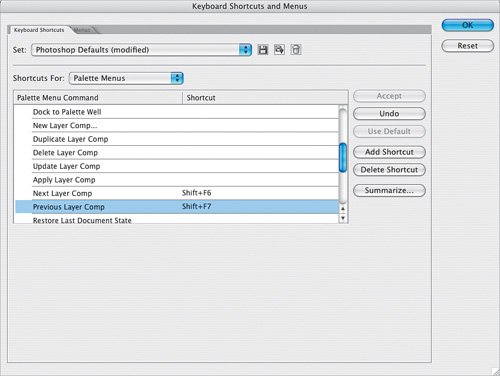 | Step Four. | To run your slide show, press Tab to hide your palettes, and press F twice to change to Full Screen mode. If necessary, use Command+ (PC: Control+) to Zoom In, then press your shortcut for Next Layer Comp to run your slide show.
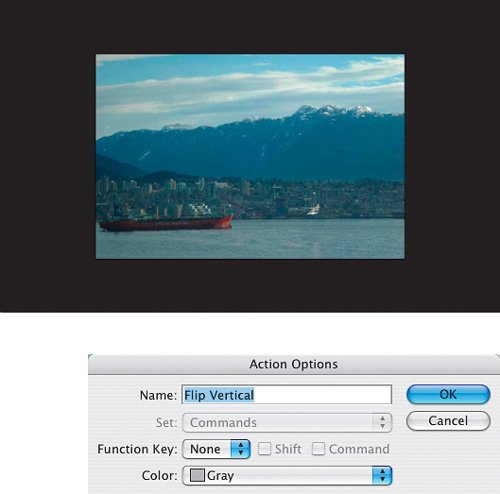 Note If you used a shortcut that was used by the Actions palette, you may have to find that action, double-click on it to open the Action Options dialog, and remove the shortcut from the action by choosing None in the Function Key pop-up menu. To return to a normal view, press Tab to show the palettes, and F to return to Standard Screen mode.
|
|