Angled Tabs
| With a bit of effort, you can create what amounts to graphical tabs. Create a text frame with the Type tool (T) and fill it with text information, separating the text with tab stops by using the Tabs palette (or by simply pressing the Tab key as you type information). Then get the Pen (P) or Line (\) tool from the Toolbox and draw paths that will replace the tab stops. You can give your paths a stroke color, such as black, but you should avoid a fill color so you can see the effect you're about to create. Select the paths and the text frame with the Selection tool (V), and from the Object menu choose Text Wrap>Make. Click OK if you get a warning dialog; this is just letting you know that text will be altered. The tabbed text will line up with the paths. To change the text offset or invert the wrap, go to Object>Text Wrap and choose Text Wrap Options. You also may need to use the Direct Selection tool (A) and perform some tweaking to get the ideal result, as we did in our example here. 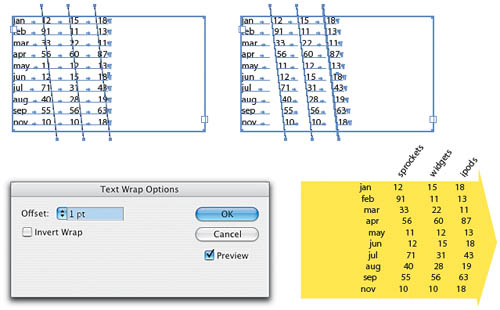 |
EAN: 2147483647
Pages: 473
- Challenging the Unpredictable: Changeable Order Management Systems
- Context Management of ERP Processes in Virtual Communities
- Distributed Data Warehouse for Geo-spatial Services
- Intrinsic and Contextual Data Quality: The Effect of Media and Personal Involvement
- A Hybrid Clustering Technique to Improve Patient Data Quality