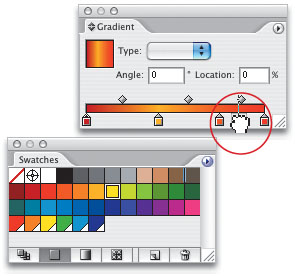Use a Swatch as a Stop
| If you have selected an object filled with a gradient and you try to edit the gradient, you may run into a challenge. If you go to the Gradient palette (Window>Gradient), click on a color stop in the Gradient Slider, and then click on a swatch, the object's color will change to the swatch rather than editing the gradient. To apply a swatch to a color stop, click on the stop, hold down the Option key (PC: Alt key), and click on a swatch in the Swatches palette (Window>Swatches). You can also click-and-drag a swatch from the Swatches palette and drop it onto the Gradient Slider to create a new stop in that color (just don't let go of the swatch click-and-drag in one step). If your stop changes color, but your gradient doesn't reflect the change, simply click on the stop and slide it a little. The gradient will then change. |
EAN: 2147483647
Pages: 473