Multiple Ducks
We’re going to create several ducks based on the original, but first, we need to set the hot spot for the animations we’ve created. The hot spot is an invisible reference point for your object’s X and Y coordinates. We need to set this on the original duck before cloning it.
Follow these steps to do so:
-
Select the duck with the mouse.
-
Right-click the duck and choose Edit to display the Animation Editor.
-
Double-click Frame 1 to open an animation.
-
Make sure the Hot Spot tool, which is available along the left side of the MMF screen (see Figure 19.35), is selected.

Figure 19.35: Choose the Hot Spot tool.You may or may not see the hot spot currently, but if you click somewhere in the middle of the current frame, you will see it (see Figure 19.36).
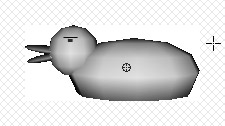
Figure 19.36: You can see the hot spot in the frame. -
Hold the Alt key on your keyboard and click in the upper left of the image to set the hot spot to X and Y values of 0. Holding the Alt key will allow you to apply the hot spot to all frames instead of opening each of them individually.
-
When you have positioned the hot spot, you can close the frame, and you will be given a prompt asking if you want to save the changes. You need to choose Yes to this.
-
Repeat the steps so that you set the hot spots for the remaining animations. After finishing the animations, you can close the Animation Editor. You may be prompted when closing, and again, you should choose Yes if you are asked about saving the animations.
You may need to reposition the duck in the lower right of the screen. Right-click on it and choose Clone.
The Clone Object window will appear (see Figure 19.37).
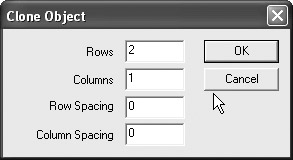
Figure 19.37: The Clone Object window. -
Click OK to create the clone (see Figure 19.38).

Figure 19.38: Create a clone of the object. -
Click the new duck and, using the upper left handle (see Figure 19.39), you can resize it so that it is approximately half the size of the original (see Figure 19.40).
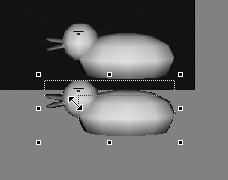
Figure 19.39: The upper-left handle will allow us to resize the duck.
Figure 19.40: The duck should be half its original size. -
Clone the original duck again and resize and position as in Figure 19.41.

Figure 19.41: Clone the original duck.
EAN: 2147483647
Pages: 168