Editing Modes
Game levels in Reality Factory are created using one of two types of geometry: BSPs or Actors. Well look at each in more detail now.
Actors
Newer game engines have begun to phase out use of specialized geometry pipelines like BSPs in favor of using standard 3D objects created in a traditional 3D modeling program like Maya, 3D Max, or MilkShape 3D. Reality Factory is no different in this regard.
The upcoming release (as of this writing) of Reality Factory provides a new StaticMesh entity, which for the first time provides level designers with the capability to use standard 3D models as level geometry, with full per-poly collision detection, and more precise texture support (paint your textures in the 3D modeling program, apply whatever complex U/V mapping you wish, and so on). As the saying goes, this changes everything.
Up until this point, RF Actors were used only for the main game characters (player and NPC) as well as props that the designer can place around his levels. The new StaticMesh system brings RF up to date with other game engines such as Unreal by providing a way for designers to add detail to their levels with built-in Level of Detail (LOD), accurate shadowing, and more complex geometry than was previously possible with BSP-based level designs. It is now possible to create your entire level geometry in an advanced 3D modeling program like Maya or 3D Max. At this point the RF level editors become more of a placement tool, where the designer imports his individual 3D models (as ACT files), places them appropriately in the editor, and then adds lights, scripted events, and other entities.
This tutorial does not cover creating an Actor-based level and focuses primarily on using the Level Editor for creating basic geometry. Even though BSPs are losing favor with game developers, they are still very useful for certain types of geometry, in particular interiors and other geometry types with limited view distances.
BSP Worlds
Much like the Half-Life/Unreal development process, BSPs are used for the core shell of your game level. BSP geometry is created in one of the three Reality Factory editors. BSP worlds are built from combinations of basic building blocks, or brushes, very much like Half-Life, Unreal, or Quake levels. Each brush is created from a core set of six shapes, covering many common geometric shapes. Combining different shapes and combinations of brushes creates your world.
Setting Grid Scale and Grid Snap
To start off, however, let’s do one simple thing. We need to set our Grid Scale and our Grid Snap. These are important steps because they will help align your brushes together and make sure that you are creating a world that doesn’t have any leaks or overlaps or wasted faces in it.
Go to Project, Level Options to open a window that looks like Figure 28.2.
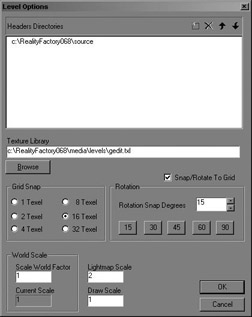
Figure 28.2: The Level Options window.
Set Grid Snap to 16 Texel to start with and click OK. The other settings let you customize the default rotation snap and the location of your texture library and entity header files. You can leave the rotation snap at 15 degrees for now.
Next, go to Project, Grid Snap and make sure that there is a checkbox enabling the grid snap. This will save you a lot of headaches in the future. If you need to align something custom, you can always disable it, set up the geometry, and then reenable it for the major geometry in your levels.
EAN: 2147483647
Pages: 168