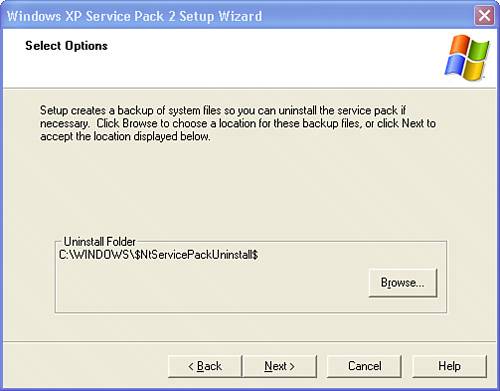| If your computer is set up to receive Automatic Updates, Windows will automatically download the Service Pack files while you're connected to the Internet. However, even if you've configured Automatic Updates to automatically install the updates it receives, it will never install a full Service Pack without your permission. After following the preparation steps in the previous section, follow these steps: 1. | Log on as a Computer Administrator and close any running applications.
| 2. | When the Express Updates icon appears in the Notification Area on the task bar, double-click it and ask to view the update details. If Service Pack 2 is listed, the files have already been downloaded. Follow the screen's instructions to tell Windows to perform the installation.
| 3. | The Windows XP Service Pack 2 Setup Wizard appears reminding you to perform a backup. Click Next to continue.
| 4. | On the License Agreement page, click I Agree, and then click Next to continue. The wizard will work awhile as it inspects your Windows installation.
| 5. | On the Select Options page (see Figure A.1), you will be asked where to store the system files that SP2 is replacing, so that if necessary you can uninstall the SP2 upgrade at a later time. You can leave this set to the default folder \WINDOWS\$NTServicePackUninstall$, or you can select another location to hold the archive folder. For example, if disk space is tight, you can put it on a drive with more space. (You can delete the 300MB of archived files later, using the procedure at the end of this appendix). After making your selection, click Next to continue.
Figure A.1. Windows saves a copy of the files being replaced by the Service Pack, so that you can uninstall it if problems arise. 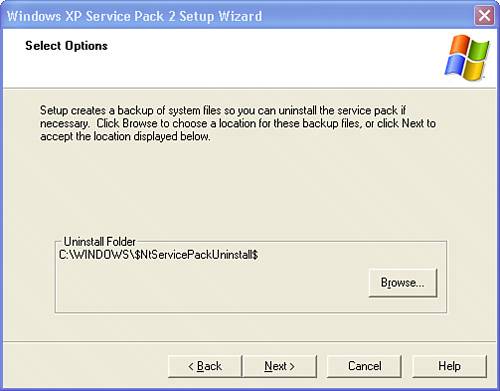
| 6. | The Updating Your System page appears. During this phase of the upgrade, Windows will inspect your current Windows XP files, archive your current Windows files, and lastly, install the SP2 files. This phase can take a long time.
| 7. | After some time, you will be presented with a summary page informing you that the installation of SP2 has been completed. Restart your computer to complete the installation of SP2.
|
Now, skip ahead to the section titled "After Installing SP2," later in this appendix. |