Program Compatibility Wizard
| One of the biggest concerns any user of a new Windows version is, "Will it run my software?" This fear goes all the way back to the birth of Windows, when Windows 386 was unable to run some programs designed for Windows 286, and Windows 3.x couldn't run all Windows 3.0 programs. Fortunately, Windows XP Professional includes a Program Compatibility Wizard that can help you run your "golden oldie" Windows 95, Windows 98/Me, Windows NT 4.0, or Windows 2000 programs under Windows XP. Because many corporations upgrade software far less often than home or small-business usersa $100-per-copy upgrade is not terribly attractive when you have 10,000 usersthis feature can be critical to your company's successful deployment of Windows XP. By default, Program Compatibility is turned off for all the programs you install, because most 32-bit Windows programs will run with Windows XP without any problems. If you have problems with a particular program (game and education programs are the most common culprits), start the wizard by clicking Start, All Programs, Accessories, Program Compatibility Wizard. When the wizard (which is part of Windows XP's Help and Support Center) starts, click Next after you read the introduction. You can select the program that needs compatibility help from a list of programs already installed, by choosing the program currently in the CD-ROM drive, or by locating the program manually. After you select a program and click Next, choose the version of Windows you want Windows XP to emulate (note that Windows NT 4.0 compatibility is for NT 4.0 with Service Pack 5 installed) as shown in Figure 25.10. Figure 25.10. The Program Compatibility Wizard lets you run your program in any of four modes compatible with recent Windows versions. After you select the compatibility mode, select any special display options needed by the program. For example, you can run the program in 256-color mode, 640x480 screen resolution, or without Windows XP visual themes without resetting your normal screen settings (see Figure 25.11). This is a great benefit if you have programs that normally require you to change these options before they'll work correctly. Figure 25.11. Select color depth and resolution needed for your game, or disable the Windows XP visual themes if your program requires these special settings.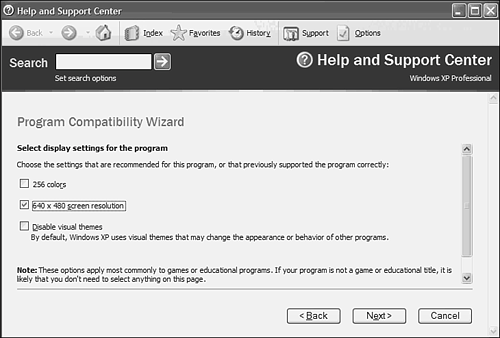 After you choose the display options, click Next to test the program. If you chose display options, the screen might blank briefly as the monitor resets to the color depth and resolution you selected. When you close the program, you have the option to save the compatibility settings, discard them, or stop the process. NOTE There are still some application incompatibilities that the wizard can't fix. I've found a few older Windows programs that simply won't run under Windows XP under any setting of the Program Compatibility Wizard. There's nothing to be done in this case but contact the manufacturer. Some manufacturers are eager to hear bug reports and gracious about providing updates, but othersEpson Corporation is notable for thisbasically tell you to go jump in a lake. That's life, I guess. For incompatible but critical older applications, you can actually run them under the older operating system right on your Windows XP computer, using a PC emulation program like VMWare or Microsoft Virtual PC. For more information about emulation, see "The Virtual Machine Approach," on page 1238. |
EAN: 2147483647
Pages: 450