Hardware Requirements
| Let's start with the basics. The principal (and minimal) hardware requirements for running Windows XP Professional are as follows:
These are Microsoft's suggested minimums, and not necessarily what will provide satisfactory or exceptional performance. Some users have reported that they have installed on lesser machines. Microsoft tries to quote minimum requirements that will provide performance the average user can live with. I have installed XP on a little Sony VAIO n505VE which has an Intel Celeron II 333MHz processor, and it works like a champ. Although Microsoft doesn't specifically mention it, you'll want at least 4MB of video RAM to allow your system to choose 24-bit (16.8 million colors) color depths at 1024x768 resolutions, and a sound card to work with Windows Media Player. Table 2.1 compares system requirements for popular operating systems.
Surprised that you can run this operating system on a machine that's only a 233MHz Pentium? By today's standards, that's a pokey old processor. I've actually heard of people running Windows NT on 33MHz machines with decent performance, assuming the system had enough RAM. But with over 30 million lines of programming code in Windows XP (NT had only 5 million), additional horsepower is clearly a good idea for XP. TIP With the plummeting prices of CPUs these days, there's scant disincentive to upgrading your CPU and motherboard or just getting a whole new system for Windows XP. The price wars between Intel and AMD might be brutal on the corporate battlefield, but the consumer is clearly the winner. 1GHz2GHz-class desktop clone computers with 40GB or larger hard disks and 128MB of RAM are easily available for around $500 as of this writing. Anyway, based on what you can get for a song these days, you shouldn't have any difficulty hustling up the bucks to buy a machine that will run Windows XP adequately. Almost a decade ago when I was writing about Windows NT 3.1, the cost of admission was significantly higher; you had to be on the bleeding edge of computing to build a quality NT-style workstation. As a consultant, I get more phone calls and emails asking what kind of computer to buy than on any other topic. Despite the rapid de-escalation in prices and apparent exponential increase in computing speed, putting together a machine to run Windows XP Professional successfully for your needs might not be as easy as you think. Whenever I build a new system, I'm surprised by twists I hadn't considered, new hardware standards I didn't know even existed, and so on. You probably know the story. If you're a power-user type or hardware jock running the PCs at your company, you probably spend your coffee breaks poring over magazines like Killer PC or belong to the Captain Number Crunch fan club. You can find some blindingly fast stuff, such as accelerated 3D AGP video cards, serial ATA drive arrays, new kinds of high-speed RAM, and so on. As much fun as it is for speed freaks, a screamer PC that will take the computing Grand Prix doesn't necessarily a good XP box make. And as much as everyone is hoping that Windows XP will broaden hardware and application compatibility over the annoying confines that Windows NT and Windows 2000 suffered, it's still a protected and somewhat picky system. Hardware that purrs away happily under Windows 9x might not necessarily operate under Windows XP. Before you go cutting purchase orders or checks for your personal PC or 20 for the office, look a little further by at least skimming through this chapter. Option 1: Using What You've Got: Ensuring Compatibility via the HCLYou can take three basic approaches to ensure hardware compatibility. The first is relatively simple and may prevent your having to purchase anything new. Microsoft has done most of the compatibility testing for you already and posted that information in its Hardware Catalog (see Figure 2.1). (They used to have an online Hardware Compatibility List [HCL] for XP, but no longer.) Now you look at the Windows XP Catalog online, at http://www.microsoft.com/windows/catalog Figure 2.1. Use the online Microsoft XP Catalog to check on your hardware before you either purchase or decide to upgrade to Windows XP.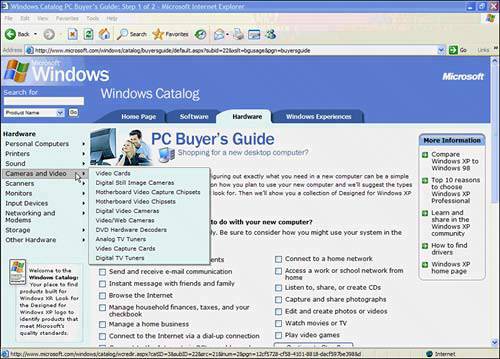 Then click on Shopping for a new PC? At least that was the link as of this writing. Otherwise, poke around until you find links for various types of hardware. Typically it will be a navigation bar on the left side of the Web page, with drop-down lists for classes of hardware. If the "Designed for Windows XP" logo is listed next to the product, then you know it will work. Some products have a clickable link under them. Clicking on such a product's link opens another page that may offer additional compatibility information. If your hardware isn't listed, that doesn't mean setup on your PC won't be successful, but there is a chance you'll encounter problems. XP has been around long enough that many XP drivers are now available that aren't necessarily Microsoft-certified. TIP To find general information about Windows XP Professional, including compatibility, check out the following:
Although the Hardware Compatibility List doesn't list XP compatibility, it does show Windows 2000 compatibility. As a general rule, these operating systems are similar enough under the hood, and use much the same standards for device drivers (unlike Windows 9x drivers, which are way different from XP or 2000). So, you can get a sense of the likelihood of XP compatibility by checking the HCL at http://www.microsoft.com/whdc/hcl/default.mspx and doing a search for your specific hardware. If a device has Windows 2000 compatibility, it's pretty likely to work with XP.
When you run the program, a report is generated telling you whether your computer cuts the mustard. NOTE If you forget to run the test in advance, don't worry; you'll still get the report. Why? It's run automatically when you activate the Setup program to install XP. It's just nice to do it in advance so you are aware of contingency problems well ahead of time. (The Setup program and some examples of reports are covered in Chapter 3.) What do you do if some component of your system (or your entire computer) doesn't rank high enough to appear and isn't listed in the compatibility list? Well, you can wing it and see how things work out. Just install XP onto the computer in a separate directory or disk partition (dual-boot); then see what happens. If this approach doesn't work, you can revert to using your old operating system, having only lost an hour's time. You should also approach the hardware manufacturer and ask whether a Windows XP driver is available for the component. (How to set up a dual-booting arrangement is discussed in Chapter 3.) TIP Some people say that you don't need to ensure availability of drivers for Plug and Play devices. Although the idea was that all officially sanctioned Plug and Play devices (bearing the PnP logo) are automatically supported by Windows, this isn't always true. Check carefully to see that any new PnP device you're considering comes with drivers for, or has been tested with, Windows 2000 Professional or XP. If the box says "Designed for Microsoft Windows 2000" or "Designed for Microsoft Windows XP" and bears the Windows 2000 and/or XP logo, you're probably home free. Since Windows 2000 and XP are built on the same base code, drivers for one might work with the other in some cases. Option 2: Choosing a Windows XP-Ready PCIt isn't a bad idea to just bite the bullet and shell out for a new machine once every two years or so. I'm a holdout myself, even though I'm a techno-junkie who often has to be an early adopter of new hardware. The bottom line is that I'm cheap, so I try to squeeze out every last CPU cycle from my computers and keep them running for a very long time. I'm still using an old machine based on Intel's 386 processor (which is two generations removed from the original Pentium) running DOS as a router to the Internet. Clearly, I don't like to participate in the "throw-away society's" idea of planned obsolescence. But every time I upgrade to a new computer, I notice a significant number of niceties across the board, for example, quicker response; more inclusive power management so my system uses less power when it's idle (and cuts my utility bills!); reduced energy consumption due to lower chip count (which also cuts my utility bills!); more hardware setting options; a faster DVD drive with support for CD-ROM media; high-speed ports such as USB and FireWire (also known as i.Link and IEEE 1394b) that work with the newest scanners, printers, and drives; faster video display; and so on. If you have decided to start fresh and purchase new PCs for your personal or corporate arsenal, let me suggest an easier way to choose them than to research each piece separately. On the Windows Catalog site, just click on the Hardware tab, and then Personal Computers and choose a system style (desktop, laptop, and so on) and find one in the list. Microsoft's testing lab awards the "Windows XP-Ready PC" merit badge to computers that meet their requirements. There's no shortage of systems there, so get ready to do a little head scratching. TIP If you happen to have a PC guaranteed to run Windows 2000, chances are good it will run XP. An HP laptop I bought a few years ago emblazed with the "Designed for Windows Me" logo even installed XP just fine. What You Get with a Windows XP-Ready PCWhen you purchase a Microsoft-sanctioned Windows XP computer, you get more than you asked for, but I guess that's capitalism and, besides, with "bloatware" being so prevalent these days, it's better to prepare for the coming need for bigger and faster everything. A Windows XPready PC will meet or more often than not exceed the requirements listed in Table 2.2.
Option 3: Upgrading Your ComputerDon't want to purchase a whole new computer, but your hardware isn't all on the Catalog or the HCL? Or do you have some old, stodgy disk drive, SCSI controller, video adapter, motherboard, or some other piece of gear that you want to upgrade anyway? You're not alone. The PC upgrade business is booming, as evidenced by the pages and pages of ads in the backs of computer rags and the popularity of computer "swap meets," where precious little swapping is going on except that of hardware components for the hard-earned green stuff. If only my co-author and I had written Scott Mueller's book, Upgrading and Repairing PCs, we would be very happy authors. It's perennially one of the best-selling computer books.
The next few sections describe upgrading your PC for operation under Windows XP Professional in case you're the incurable upgrader type and want to take that route. |
EAN: 2147483647
Pages: 450
 For a complete list of URLs related to upgrading to Windows XP,
For a complete list of URLs related to upgrading to Windows XP,