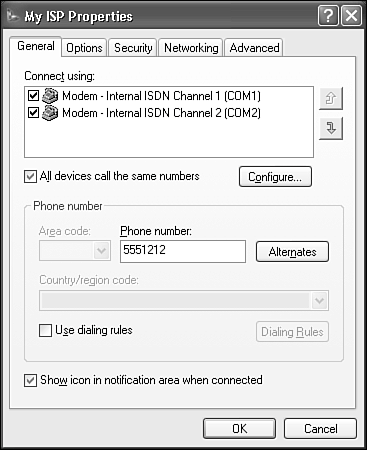Using Multiple Modems or ISDN Channels Simultaneously
| If you chose ISDN Internet service, your primary reason for doing so was probably its ability to use both ISDN channels simultaneously to get full 128Kbps throughput. You have to arrange for this "two channel" service with your ISP, and there may be additional costs, but it's a great way to get extra speed when DSL or cable Internet service isn't available. Combining two distinct connections into one big data pipe is called Multilinking. You can also use multiple analog modems to connect to some ISPs to get a similar rate boost, although this ties up multiple telephone lines, and more importantly, few ISPs support Multilink analog connections. The procedure for setting up a two-channel call depends on what type of modem you have. If you're using an external ISDN modem connected through a serial cable (or an ISDN router connected to a network adapter) you'll have to follow the setup instructions provided by the modem manufacturer. With some modems, you specify the telephone number something like this: "5551212+5551212," which instructs the modem to dial your ISP's modem bank at 555-1212 for the first channel, and then to dial the same number again to establish the second channel. You'll have to find out how it's done for your particular modem. Your ISP will help you set this up. TIP If you have to pay your telephone company or your ISP an extra fee for a two-channel data call, you might want to set up two connection icons in Windows: one configured for a single channel call, and one for a two-channel call, so you can choose between speed and expense. You also might be able to set an ISDN modem or router to automatically add or drop the second data channel based on how much data you're transferring. However, if you use an internal ISDN modem, or you want to use multiple analog modems, you have to instruct Windows to set up the second channel. To do this, view the icon for your Internet connection, right-click it, and select Properties. You'll see two entries under Connect Using, as shown in Figure 8.16. Check the boxes next to both of the ISDN modem's channels (next to both analog modem entries). Check All Devices Call the Same Numbers, and then click OK. Figure 8.16. To establish a 128Kbps ISDN connection, check both channels under Connect Using.
Now, when you use this icon to call your ISP, Windows will use both data channels to make the connection. You can create an additional icon with just one channel checked if you want to have the option of using a single channel to save on connection charges. |
EAN: 2147483647
Pages: 450