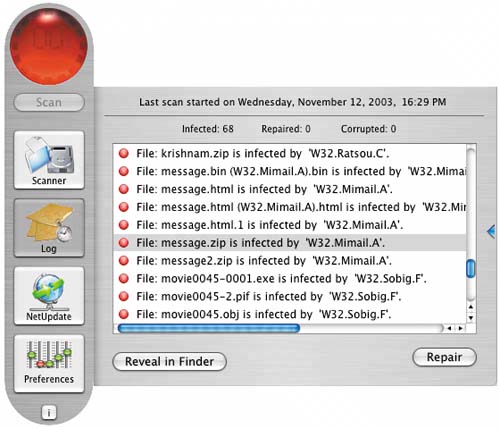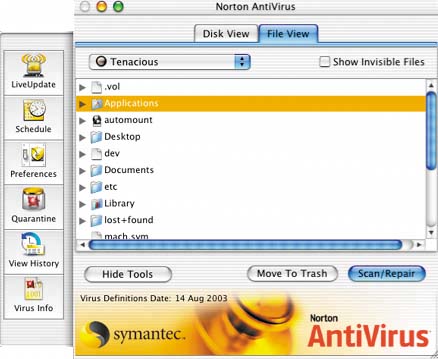Specific Threats Defeated
| This section catalogs various threats and describes how to deal with them. Viruses, Trojans, and other malwareTo protect my Macs against what I will collectively call "viruses," I use two productsnot all on the same machine, but I have been doing a long-term comparison of them on the different Macs that I use each day. The problem is that with few, if any, real Mac OS X threats, it's hard to say one works better than the other. There are two antivirus programs for Mac that I recommend. Either of them will do a fine job of protecting your Mac mini. (A third program I used to recommendMcAfee Virexdoes not at this time run on Mac OS X 10.4. It works great on Mac OS X 10.3 and earlier versions, though. Until Tiger, it was part of the annual .Mac package, and if you are running it on Mac OS X 10.3, you can continue to use Virex and receive updates to virus definitions through May 2006.) They are: Intego VirusBarrier X () Figure 7.9. This is a nice package with an above-average user interface. Macworld magazine says that of the two programs I recommend, it is the faster at scanning a hard drive. Check it out at www.intego.com. Figure 7.9. Intego VirusBarrier X.
Symantec Norton AntiVirus () Figure 7.10. This is the program I use on both Macs and Windows machines and have used forever. The company updates its software every Thursday, and the software does a good job of removing PC viruses that sometimes lurk in the Mac mini's Mail folders. This benefit is valuable because it protects you from viruses that land on your Mac and then somehow wind up on your PC (or get sent to someone else). Figure 7.10. It's hard to show all the features of Norton AntiVirus in a single screen shot, but this image gives you some idea of the available options.
HackersThere is a small possibility that someone out on the Internet will break into your Mac mini and steal personal information or do damage. Viruses and other malware can also do this. To protect yourself against this threat, you need a firewall. Fortunately, you already have one, included as part of Mac OS X on your Mac mini. Your job is to make sure it's turned on and the proper settings have been chosen. A firewall prevents your Mac from being attacked from the Internet while still allowing your mail, instant messenger, browser, and other applications to function properly. In early 2005, Macworld magazine did a comparative review of several Mac firewalls, finding them all inadequate to protect the user's computer against an attack by a well-motivated (that is, profit minded) adversary. So bearing in mind that no firewall offers complete protection, there remain three that I recommend. They range in price from free to $70. They are: Apple's built-in Mac OS X firewall. The built-in firewall lacks bells, whistles, and some level of functionality. But it works just fine, and the price is right. You'll find it in System Preferences' Sharing pane. For more on the firewall, see www.apple.com (Figure 7.11). Figure 7.11. The built-in Mac OS X firewall is accessed from the Sharing System Preferences pane. Note the items that are checked, which are located at the bottom of the scrolling menu. These must be selected for the service to function and are easily overlooked.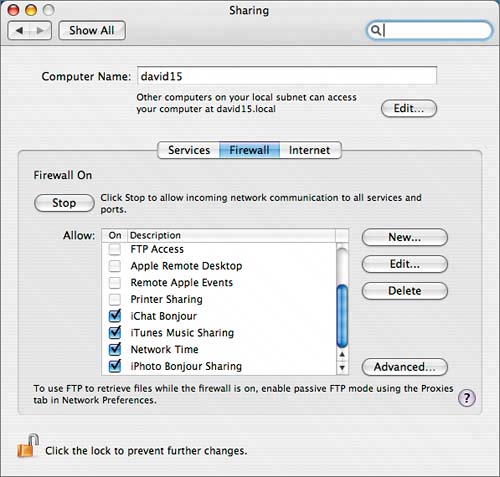 Intego NetBarrier. Of the three firewalls mentioned here, NetBarrier provides the highest level of protection. It costs $70 if purchased alone. Check it out at www.intego.com. Symantec Norton Personal Firewall. Like NetBarrier, this program offers greater protection than the Mac's built-in firewall and gives you insight into what it's doing at any given moment. If you are going to spend $70 for the Norton antivirus software away, you can get this firewall and a privacy/parental control program for $30 more. Not a bad investment if you have the money to spend. The Norton firewall also sells for $70. Get the idea they are telling you something with this pricing? Like, "buy the bundle"?
Adware and spywareAs mentioned earlier, at this writing there is no known adware or spyware threat lurking on the Internet waiting for some Mac mini to happen by, so you really don'tright now, anywayneed an adware/spyware detection program for your Mac mini. At present, the best protection against infectious spyware and adware is a good firewall. The Mac's Safari browser has a setting to stop pop-ups from appearing while you're surfing the Internet. Firefox, another popular Mac browser, also protects you against pop-ups. note Microsoft is no longer building Internet Explorer for Macintosh. Snoopers and identity thievesIf you have already followed the suggestions earlier in this chapter, you are well ahead of most people in protecting personal information stored on your Mac mini. There is, however, one more thing you might want to do and that's install some sort of privacy management software. Norton Privacy Control, which comes with the Norton Internet Security 3.0 package, protects personal information from being sent without your knowledge and permission. This keeps your credit card numbers, social security number, and other most-personal information out of the hands of bad guys. The software watches your Internet connection, and if it sees any of this information going out, it stops the data until you give permission for it to be sent. The software also blocks JavaScript pop-ups. You might also want to look at two programs that protect your privacy by cleaning various files off your Mac mini that could tell a snooper what you've been up to. These programs don't do things that you couldn't do without their help. There is, however, something to be said for automation (especially if you tend to forget what to delete and where to find it). They are: Internet Cleanup, $29.99 (Allume Systems, www.allume.com). MacWasher X, $29.95 (Webroot Software, www.webroot.com). Attacks by mailThere are many ways to get some protection from spam, usually by using a filter. This can be installed on the mail server you use or on your own machine. If you have a free e-mail account or get one from .Mac or your Internet service provider, you get some level of spam protection. The Mail program that is included with your Mac mini provides some protection as well. Phishing is something we all need to work together to fightwhich means telling people about the threat. By this, I mean telling older people, new users, kids, and anyone else who might be tempted by a legit-looking e-mail that asks for banking or other financial information not to provide it. I receive dozens of these messages a day, usually "from" banks, other institutions, and online services where I don't even have an account. So do lots of my friends, and the bad guys keep sending more, so they must be working with someone. Don't respond, and don't let someone you know respond either! |
EAN: N/A
Pages: 146