Topic Searches
Google has simplified the process of finding information in complex areas such as the U.S. government, university Web sites, and topics on the Web where it may be difficult to narrow your search using a normal Web search. For example, Linux, Mac, and Windows are commonly used operating systems. These terms appear on many Web pages not directly related to information about those technologies. For example, they are commonly listed in software requirements. In response, Google has created special searches just for those technologies and difficult search areas.
Google U.S. Government Search
The number of U.S. Government Web pages is staggering. Finding U.S. government information can be difficult. Google makes this simpler by limiting the number of Web pages you may have to look through to find your information by creating a U.S. Government topic search, as shown in Figure 3.1. To take advantage of this enhanced search capability, point your Web browser to www.google.com/ig/usgov.
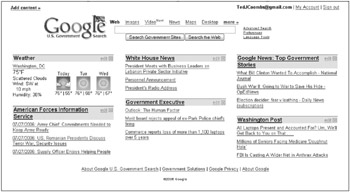
Figure 3.1: Locate U.S. government information using the U.S. Government Search.
You will find that the topics listed on the Google U.S. Government Search page include many topics you might not expect to find on a U.S. Government Search page. They are included so you can use this as a type of “Home” page loaded by your Web browser by default.
The topics within the U.S. Government Topic Search page have both an edit link and an X to remove the topic. Click the edit link to set special customizing features. In each of the topics described throughout this chapter, the special edit features are covered in more detail.
Weather
If you are wondering about the weather in the nation’s capital or anywhere else in the country, you can have the weather appear as a topic on this page. You can easily customize what city weather is shown on your page by clicking the edit link.
The edit link features include
-
_C _F: Allowing you to switch the temperature display between Celsius and Fahrenheit.
-
Country/Region: Select a country or region from the drop-down list.
-
Add a city: Type a city, state, or Zip code in this text box and click Add.
Click Save to save your changes or click the cancel link to cancel editing and return to the previous settings.
Additional sections
Most of the other sections are created from news postings. Each of these sections can be removed by clicking the small X across from the section title. The edit link feature allows you to customize how many items are listed in the section. Select a number between 1 and 9; the default is 3. Click Save. New sections can be added by clicking the Add content link at the top left of the page. (See the section “Add Content” for more information.) The default sections include:
-
American Forces Information Service
-
White House News
-
Government Executive
-
Google News
-
Washington Post
Add Content
Clicking the Add content link, shown in the upper-left corner of Figure 3.1, launches a new menu located to the left of the page (see Figure 3.2).
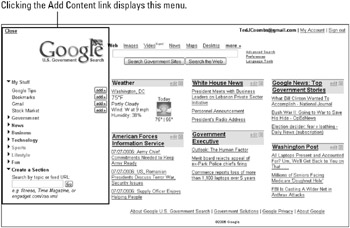
Figure 3.2: Add Content allows you to customize your U.S. Government Search page.
Each of the sections listed in the menu on the left side of the page is expandable. When the right-facing arrow appears, click the arrow and additional menu items appear, and the arrow changes to a downward-facing arrow. When the sections are expanded, the menu items appear with a small add>> button. Clicking add>> causes that item to appear in the page and the menu on the left to disappear.
The sections include
-
My Stuff: Google Tips, Bookmarks, Gmail, and Stockmarket
-
Government: White House, Defense and International Relations, Environment, Health, Science & Technology, which includes NASA, DOE, FERC and CERT news, Business, Education & Employment
-
News: Includes a long list of government-related news sources including Google News.
-
Business: Financial news sources such as CNN Money and Forbes
-
Technology: A number of government-related technology news and information sites including publications such as Federal Computer Week, Government Computer News, Government Technology News and more.
-
Sports: Sports sources such as CBS Sportsline and Sports Illustrated
-
Lifestyle: Includes information from People magazine
-
Fun: Several fun information sites including “How To” of the Day from wikihow.com, Reuters Oddly Enough, Word of the Day, Ziff Davis 1UP
-
Create a Section: Make your own sections by including RSS feeds and topic searches. A search box is included to simplify this process.
Advanced Search
The Advanced Search features allow you to use all the same advanced features discussed in Chapter 2 except that in the Advanced Search page, you can choose to search only government Web sites, or choose to search the entire Web by clicking the associated search button located in the upper-right portion of the search page.
Special computer topic searches
Searching for information on operating systems and computer companies through Google can be a difficult task because the names of the operating systems and computer are used on millions of Web pages discussing software products that operate on these operating systems or computers. To make finding information about these important topics easier, Google has created special topic search areas for them.
Linux search
Linux is the open-source operating system first created by Linus Torvalds in 1991 by programming an operating system kernel based on the popular and powerful Unix operating system. Linux, Unix, Linux…Get it? This kernel was released under the Gnu open-source license making expansion of this operating system by programmers, believing in open source, not only possible, but a mission.
Point your Web browser to www.google.com/linux to learn more about Linux, or to search for Linux-related information, use the special Google topic search shown in Figure 3.3.
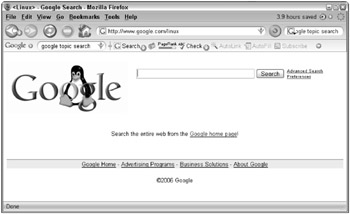
Figure 3.3: Find Linux-related information in the Linux topic search.
BSD search
BSD, the short name for Berkeley Unix, is a variant of Unix version 6 released by Bell Telephone Laboratories in 1975.
Today’s Internet communications are based largely on BSD TCP/IP and BIND communications technology. For more information about BSD history, these technologies, or anything related to BSD, use Google’s special topic search (see Figure 3.4) and point your Web browser to www.google.com/bsd.
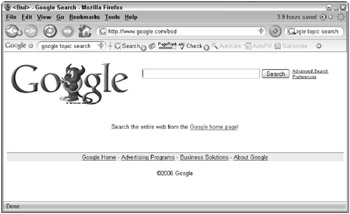
Figure 3.4: Find BSD-related information using the BSD topic search.
Apple Macintosh search
The brainchild of Apple’s Steve Jobs, the Macintosh computer was first announced in a single television commercial running on a single station in 1983. This computer became the biggest advancement in home computing and became the standard computer in schools throughout the United States. For more information about the amazing history of this computer revolution search the Google special topic area shown in Figure 3.5 and found at www.google.com/mac.html.
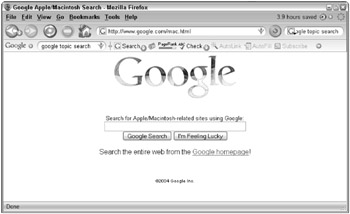
Figure 3.5: Search for Apple Macintosh-related information in the Apple Macintosh topic search.
| Note | There is no Advanced Search on the Apple Macintosh topic search page. |
Microsoft search
It’s difficult to think of computers without thinking of Microsoft and Bill Gates. The history of the Intel-based personal computer is closely linked to the history of its first operating system, DOS, MS-DOS, and later the graphic Windows operating system. For more information about Microsoft, Windows, Office, or the many other things Microsoft is involved in, visit www.google.com/microsoft.html.
The special Google topic search area for Microsoft-related topics is shown in Figure 3.6.
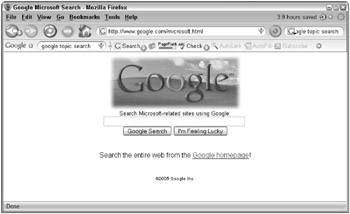
Figure 3.6: Search for Microsoft-related information in the Microsoft topic search.
| Note | There is no Advanced Search on the Microsoft topic search page. |
EAN: 2147483647
Pages: 353