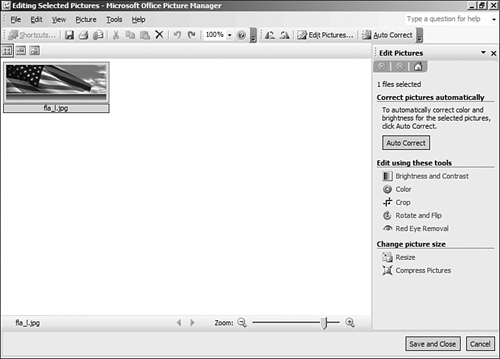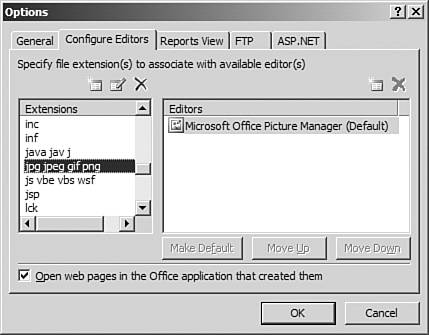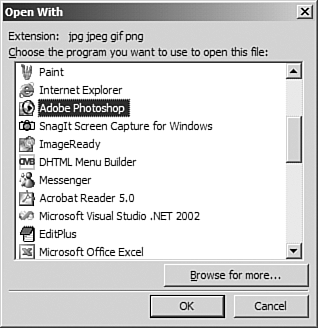Configuring FrontPage for Your Graphics Application
| FrontPage is configured by default to use the Microsoft Office Picture Manager (shown in Figure 47.5) when you open an image file. The Microsoft Office Picture Manager is suitable for editing photos taken with a digital camera or scanned in from a scanner. It has features such as red eye removal and other tools that are designed to be used on photos. However, for designing graphics or editing existing Web graphics, the Microsoft Office Picture Manager is not your best choice. You will be much better off configuring FrontPage to automatically use your image editing application. Figure 47.5. The Microsoft Office Picture Manager is the default graphics editor in FrontPage. You will almost certainly want to change it.
To reconfigure FrontPage to use your chosen image editor, use the Options dialog box in FrontPage:
Now that your image editing application is configured, it will be used to open images automatically from within FrontPage.
|
EAN: 2147483647
Pages: 443