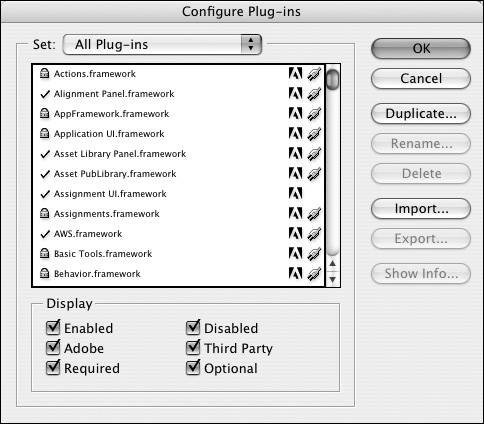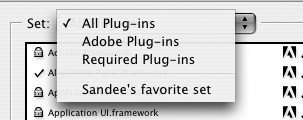Configuring Plug-Ins
| InDesign uses a large set of plug-ins as its core set of commands and features.You may want to control which plug-ins are loaded each time you launch the program. To select the plug-ins set:
To modify a plug-in set:
To see the information about a plug-in:
|
EAN: 2147483647
Pages: 309