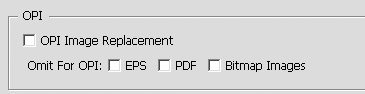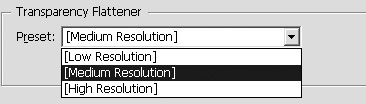Setting the Advanced Options
| The Advanced category lets you set the options for OPI and choose a transparency preset. OPI stands for Open Prepress Interface. The OPI controls are used when files are sent to Scitex and Kodak prepress systems. To set the OPI controls:
When you use any of the transparency features, InDesign needs to flatten or convert those effects into vector and raster images as they are sent for output. The Transparency Flattener section of the Advanced category controls how InDesign flattens the image. To set the flattener preset:
|
EAN: 2147483647
Pages: 309