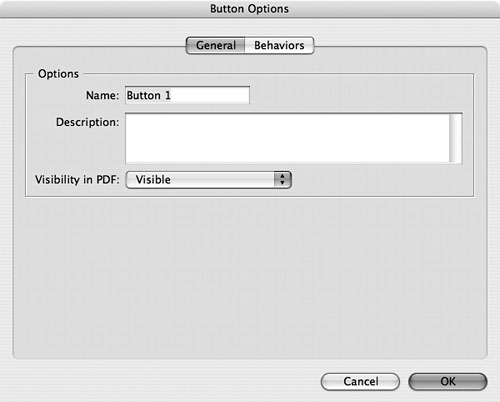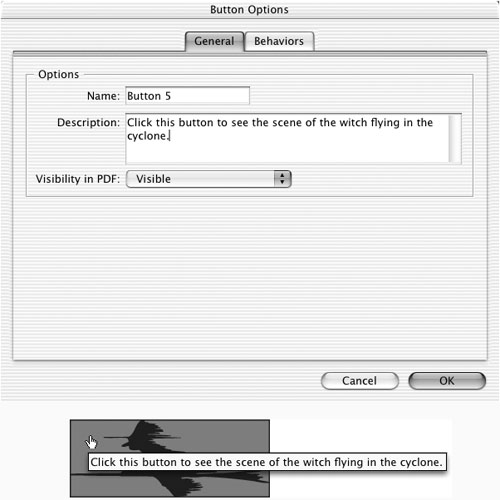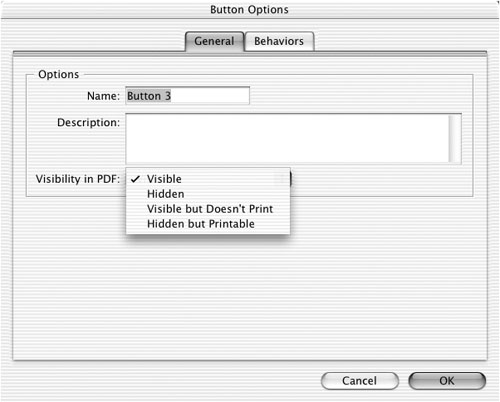General Button Properties
| Once you have created a button, you can set its properties. These are divided into two sections. General properties let you name the button and control how it is viewed in the PDF. The other section is the Behavior properties (covered on page 453), which let you apply actions to the button. To set the General controls of the Button Options:
|
EAN: 2147483647
Pages: 309
- ERP System Acquisition: A Process Model and Results From an Austrian Survey
- The Second Wave ERP Market: An Australian Viewpoint
- The Effects of an Enterprise Resource Planning System (ERP) Implementation on Job Characteristics – A Study using the Hackman and Oldham Job Characteristics Model
- Context Management of ERP Processes in Virtual Communities
- Development of Interactive Web Sites to Enhance Police/Community Relations