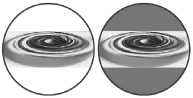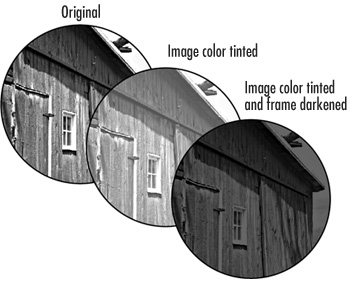Styling Placed Images
| Once you have placed a graphic within a frame, you can employ many techniques to style the frame or the image. For instance, you can change the color of the frame or the color of the image. To color the frame fill or stroke:
If you import a grayscale image, you can add color to it, so you change the black values in the image. To color a grayscale image:
|
EAN: 2147483647
Pages: 309