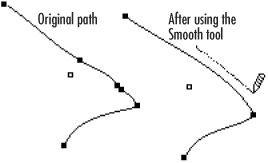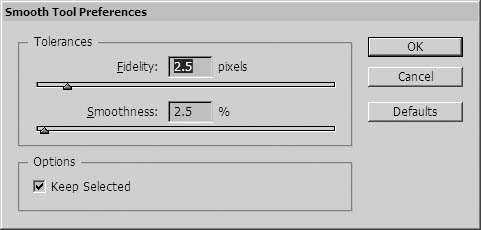Using the Smooth Tool
| Once you have created a path, you may want to delete extra points so that the path is smoother. Tip If you are familiar with Illustrator's Smooth tool, you will find it easy to use the Smooth tool in InDesign. To smooth paths with the Smooth tool:
You can change how the Smooth tool responds to the movements of the mouse as you drag. To set the preferences for the Smooth tool:
|
EAN: 2147483647
Pages: 309