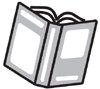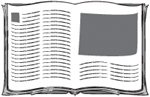Books
| InDesign should be your first choice for most interior book production. Interior is the term that book publishers use for the actual pages of a book, excluding the cover. However, the type of book will affect how you should work. NovelsOrdinary novels or other all-text books flow perfectly into InDesign. Master pages and styles make it easy to flow text into the document. With coordination between the styles in InDesign and styles in a word-processing program, text should be placed automatically formatted. (We discuss the use of styles in the CS2 applications in Chapter 8, "Working with Style.") Master pages allow you to create running headers and footers with folios (page numbers) for recto and verso pages. You put the elements that you want to appear on all the document pages on the master page. Those elements then automatically appear on the document pages. We know so many designers who feel it takes too much time to place elements on the master pages. Fact is, it takes longer to work later on if you don't use master-page elements. Here are just some of the reasons why we encourage working with master pages:
Once you have set up master pages, you should decide whether or not to break the book up with separate documents for each chapter or use one document for all the chapters. We've seen publishers work both ways. While most people like to divide the book up into separate files for each chapter, there are some who like to put all the chapters in one document. The major reason for the one-document approach is that it is much easier to get the book to the correct page count if there is just one file. Instead of fussing with the margins or type sizes for many different files, you can simply change the master pages in the one document. When the text flows onto the correct number of pages, you're done. If you divide the book up into chapters, you may find yourself in a pickle if you need to change elements on a master page. InDesign does not have a built-in feature that allows you to modify all the master pages in separate documents. Textbooks: Simple and ComplexWhen does a textbook become complex? We can't say for sure, but we know that at some point a textbook moves from simple to complex. It's not just a question of length; we've seen huge books that are actually quite simple in their construction. It's more about the type of elements in the document. Of the Creative Suite applications, InDesign is the right choice for simple textbooks. But it is not necessarily the best choice for longer, more complex ones. Artwork such as illustrations, maps, photos, graphs, and drawings should be created using Photoshop or Illustrator. See Chapter 4, "Pixels and Raster File Formats," and Chapter 5, "Getting to the Point of Vector Graphics," for the differences between these two applications. Simple TextbooksThis book is a good example of a simple textbook. While most of the book is a single text story, it includes many illustrations placed from other programs. The body text contains figure references that coordinate with figure captions, which need to flow with the text. There are sidebars that separate the text into freestanding elements. There are also many different types of text elements, including tables that require their own special treatment. InDesign is the right choice for this type of textbook. In fact, Sandee and Steve have taught hundreds of textbook designers how to use InDesign to lay out this type of book. With a book such as this, most publishers decide to divide the book up into smaller segments. These can be individual chapters (as was done for this book) or they can even be spreads. There are several good reasons to break up a book:
Complex TextbooksWhen a textbook becomes complex such as when it involves dynamic sections, live cross-referencing, or multiple versions that rely on back-end interaction you may want to consider Adobe® FrameMaker®. Making the decision to use FrameMaker instead of InDesign is not a simple one. We tell most publishers that if they are currently using many advanced FrameMaker features, such as conditional text, element-based cross-references, straddled tables, and system variables, they will most likely not be happy with the lack of those features in InDesign. In fact, all the user guides for Adobe applications are created using FrameMaker. We thoroughly expect that someday InDesign will have most, if not all, of the sophisticated complex-document features found in FrameMaker. For instance, it already has footnotes, automatic numbered lists, bulleted lists, nested styles, tables, jump to/from page numbers, indexing, automatic table of contents, and importing XML documents. Unfortunately, many of these features are not as robust or sophisticated as the equivalent features in FrameMaker. However, we've also seen some publishers who have been able to move from FrameMaker over to InDesign by adding one of the third-party plug-ins for InDesign. For instance, an Australian publishing company found that InDesign had everything they needed except for the ability to easily create mathematical equations. (For more information on using plug-ins, see "Adding Plug-ins for Your CS2 Applications" in Chapter 15, "Automating Your Work." We list some specific plug-ins we discuss in this chapter in the Appendix, "Creative Suite Resources.") Art and Picture BooksYou could also call art and picture books coffee-table books. These are oversized books with beautiful images and just a little text. Once again, we choose InDesign for the layout, with Photoshop or Illustrator for the images. However, these books may be constructed very differently from the textbooks described in the previous section. Many publishers work on these books as if each spread is an individual project. It is only much later in the workflow that the pages are assembled. You might expect that the individual spreads would be assembled using the native InDesign files. However, it might be more useful to assemble the spreads after they have been converted into PDF files. This allows you to create different size pages, such as foldouts, in one document. (See "Combining PDF Files" in Chapter 14, "Creating and Using PDF Files," for more information.) Children's BooksYou would think that children's book are the simplest type of layout. But the irony is that the lower the age, the more sophisticated the production of a children's book needs to be. We've seen books cut out in the shape of houses and cars, pop-up elements, and all sorts of bells and whistles (literally!) on the pages of kids' books. Most of the time InDesign would seem to be the logical choice. But we've seen some publishers who use Illustrator to lay out these types of children's books. Each page of the book is one Illustrator document because Illustrator doesn't support creating multipage documents. Considering the small amount of text and the low number of pages, this isn't as wacky as it might seem. However, since there's no way to assemble Illustrator files into a multipage document, publishers must convert the documents to PDF files and then assemble them in Acrobat. |
EAN: 2147483647
Pages: 192