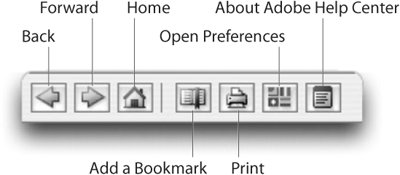Getting Help
| Another shared-technology component in Creative Suite is the Adobe Help Center. Instead of using the Macintosh or Windows operating systems to run the Help files, Adobe has created its own Adobe Help Center application that does more than previous types of Help systems. Adobe Help Center is more than just an electronic convenience. It often includes topics that are not in the PDF user guides, as well as last-minute information that didn't make it into the printed manuals. Opening Adobe Help CenterYou can open Adobe Help Center from the Help menu in any Creative Suite application. The menu lists [application name] Help. Choose this command to launch the Help application. Adobe Help Center appears in its own window (Figure 1-4). You can also launch Adobe Help Center using the Dock (Mac) or Start menu (Windows). Figure 1-4. Adobe Help Center window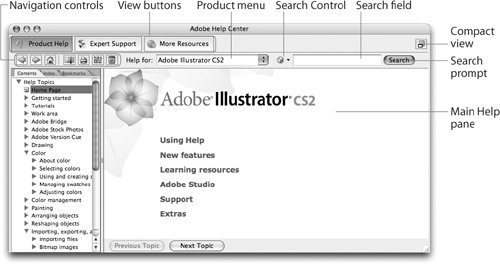 Tip: Acrobat has its own help Choosing Help > Complete Acrobat Help does not open the Adobe Help Center. Rather, it opens the Acrobat Help file, which is a form of PDF file. You can also use keyboard shortcuts to open the Help application. Unfortunately, not all applications have a keyboard shortcut assigned, and the ones that do use different keys. Tip: No Help Key? We were surprised to discover that Photoshop, Illustrator, and GoLive don't allow you to assign the Help key to invoke Adobe Help Center. Only InDesign lets you use that key. Adobe Help Center ComponentsHelp Center has three views:
Navigation ControlsSeven navigation controls appear above the Help tabs (Figure 1-5). Figure 1-5. Navigation controls for Adobe Help Center.
If you open Adobe Help Center through an application such as Illustrator or Bridge, it opens to the Product Help view set for that specific application. The Home page shows the top-level topics for the application. On the left of Product Help you see tabs to choose Contents, Index, and Bookmarks.
Tip: Change the help font size There doesn't seem to be any way to make the type larger or smaller in the Help Center. However, if your mouse has a scroll wheel, hold the Command key (Mac) or the Ctrl key (Windows) and scroll up or down to increase or decrease the point size. This is a blessing for those of us over 40 who are losing our eyesight. |
EAN: 2147483647
Pages: 192