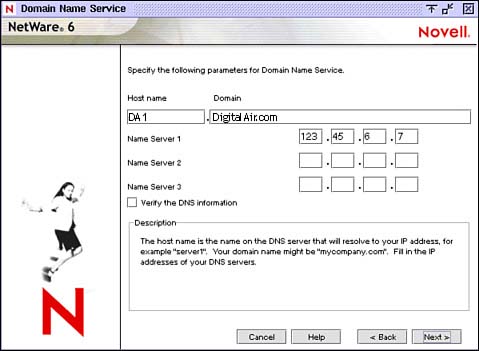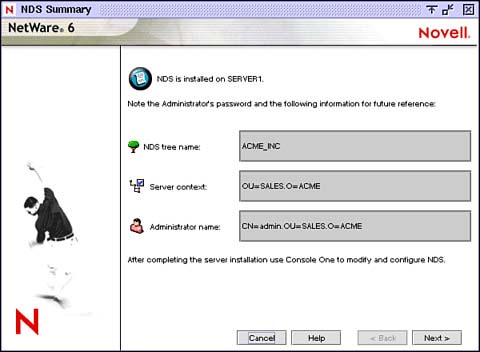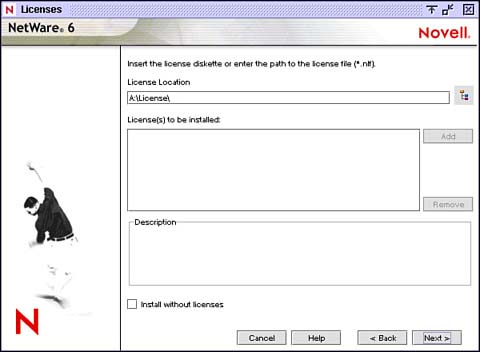Phase IV: Setting Up DNS and eDirectory
| In Phase IV, you will expand beyond the server to establish Domain Name settings and configure the eDirectory tree. This stage encompassed the following three steps: configure Domain Name Service (DNS), configure eDirectory, and license the NetWare 6 server. Let's start with enhanced IP address management via the Domain Name Service. Step 12: Configure DNSEarlier, we mentioned that the IP protocol identifies servers and workstations by their unique four-part IP addresses. These addresses are complex and difficult for humans to track. Fortunately, your NetWare 6 server can maintain a list of simple, readable names that match all the IP addressed devices on your network. This capability is known as Domain Name Services, and the corresponding NetWare 6 application is called DNS Server. To provide DNS services from your NetWare 6 server, you must configure the following information in Figure 2.13:
Figure 2.13. Configuring Domain Name Services during NetWare 6 upgrade.
TIP If you see an error message at this point, it means that you don't have an A-record on your DNS server for the hostname you supplied. Be sure to go back later and add the appropriate record. Step 13: Configure eDirectoryWhen the Login to NDS screen appears, log into the tree as admin, using the full distinguished name and password. At this point, the Upgrade Wizard checks for duplicate tree names and installs NDS. When the NDS Summary screen appears (see Figure 2.14), write the values you supplied for the following parameters and store it in a safe place for future reference:
Figure 2.14. Viewing the NDS Summary screen during NetWare 6 upgrade.
Step 14: License the NetWare 6 ServerNovell Licensing Services has been enhanced in NetWare 6 to support two different models for distributing valid license certificates to network users and services:
When you install or upgrade to NetWare 6, the Wizard installs the SCL model by default. To add license certificates and/or upgrade to UAL, you must use iManager after the installation or upgrade. Fortunately, UAL and SCL can coexist on the same network. In this scenario, NetWare delivers the appropriate license certificate type based on the location of the resource NetWare 6 servers share a single UAL certificate, while NetWare 5 servers deliver an SCL certificate for each server. We will use the NetWare 6 Upgrade Wizard to license the NetWare 6 server (as shown in Figure 2.15). When the Licenses dialog box appears, insert the NetWare license disk in the floppy drive and select the appropriate license file. Be sure to use a unique license disk, and make sure that you actually browse to and select the license file, instead of just listing the drive letter (a common mistake). Figure 2.15. Licensing the server during NetWare 6 upgrade.
When you select the license file, you'll notice that the type of license appears in the Description section, such as "NetWare 6 Server, Plus Fifty User Connections." Select OK to return to the Licenses screen, and Next to continue to step 15. NetWare 6 must have a valid software license in order to function as a server. You can install the license from the NetWare 6 License/Cryptography disk or browse to a directory that contains a valid NetWare 6 license. In addition, you can choose to install NetWare 6 with out a license by marking the Install without Licenses check box in Figure 2.15. In this scenario, the unlicensed server will allow only two user connections. If an MLA License Certificate context screen appears, select the NDS context where you would like the MLA server-based license certificate and connection license certificate installed. These MLA certificates are valid for all servers and users located at the selected eDirectory context and below. You may wish to install these MLA license certificates high in the tree so that they will be available to more servers and users. TIP If you are using a demo version of the NetWare 6 Operating System CD (that is, one that does not have an associated license disk), use the license file in the preselected directory on the CD. If you can't locate the license file, mark the Install without Licenses check box, although you may experience problems with features such as Novell Distributed Print Services (NDPS), which use multiple connections. This completes the three trickiest steps of NetWare 6 upgrade and Phase IV. Now, it's time for the home stretch: completing the upgrade in Phase V. |
EAN: 2147483647
Pages: 128