MSM Layer 3 Switching
The initial Layer 3 switching engine for the Catalyst 6000 family consisted of the Multi-layer Switch Model (MSM). Based on Catalyst 8510 technology, the MSM provides a router-on-a-stick configuration integrated into the Catalyst 6000 chassis. Therefore, the MSM brings the power of the 8510 to the Catalyst 6000 family (namely IP and IPX routing at approximately 5 million packets per second [mpps]).
Note
The MSM contains a faster CPU that is currently used in the 8510.
From a configuration standpoint, the MSM connects to the Catalyst 6000 backplane via four Gigabit Ethernet interfaces. These interfaces are labeled as GigabitEthernet 0/0/0, 1/0/0, 3/0/0, and 4/0/0. Note that 2/0/0 is not used and that these numbers do not refer to the slot where the MSM is installed (they are always locally significant). Figure 18-1 illustrates the Catalyst 6000 backplane connections.
Figure 18-1. Conceptual Diagram of the MSM
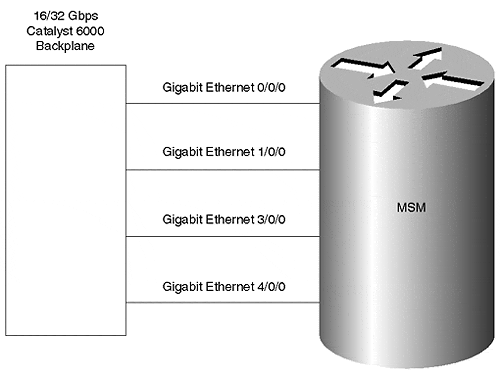
The MSM supports two primary types of inter-VLAN router configurations:
Using each of the Ethernet interfaces as a separate router port
Grouping all four of the Gigabit Ethernet interfaces into a single EtherChannel bundle
One important point to note is that both options require that configuration commands be entered on both the Layer 2 Supervisor and the Layer 3 MSM. The Supervisor configuration is used to assign the MSM interfaces to VLANs or to an EtherChannel bundle, whereas the MSM configuration is used to actually configure the routing process.
Tip
The MSM requires a coordinated configuration on both the Catalyst 6000 Supervisor and the MSM itself.
Using each of the Gigabit Ethernet interfaces as a separate router port is the simplest of the two configuration types. For example, the partial configuration shown in Example 18-1 configures the interfaces to handle routing for VLANs 1 4.
Example 18-1 Using the MSM Interfaces as Unique Router Ports
interface GigabitEthernet0/0/0 ip address 10.0.1.1 255.255.255.0 no ip redirects no ip directed-broadcast ! interface GigabitEthernet1/0/0 ip address 10.0.2.1 255.255.255.0 no ip redirects no ip directed-broadcast ! interface GigabitEthernet3/0/0 ip address 10.0.3.1 255.255.255.0 no ip redirects no ip directed-broadcast ! interface GigabitEthernet4/0/0 ip address 10.0.4.1 255.255.255.0 no ip redirects no ip directed-broadcast
This configuration is conceptually identical to the router-on-a-stick configuration discussed in the "One-Link-per-VLAN" section of Chapter 11. Each interface is configured with a single VLAN and an IP address. Example 18-2 shows the corresponding Supervisor configuration that is used to assign each MSM interface to a separate VLAN.
Example 18-2 Supervisor Configuration for Unique Router Ports
Cat6000 (enable) set vlan 1 7/1 VLAN Mod/Ports ---- ----------------------- 1 1/1-2 2/1-2 3/3-24 4/3-24 5/1-2,5/5-8 7/1-4 Cat6000 (enable) set vlan 2 7/2 VLAN 2 modified. VLAN 1 modified. VLAN Mod/Ports ---- ----------------------- 2 1/1-2 5/7 7/1-4 Cat6000 (enable) set vlan 3 7/3 Vlan 3 configuration successful VLAN 3 modified. VLAN 2 modified. VLAN Mod/Ports ---- ----------------------- 3 1/1-2 5/7 7/1-4 Cat6000 (enable) set vlan 4 7/4 Vlan 4 configuration successful VLAN 4 modified. VLAN 3 modified. VLAN Mod/Ports ---- ----------------------- 4 1/1-2 5/7 7/1-4
This assigns each MSM router interface to a separate Layer 2 VLAN. Note that Example 18-2 assumes the MSM is located in Slot 7.
Although the configuration in Example 18-1 and Example 18-2 correctly provides routing services, you can obtain a much more flexible configuration by grouping all four of the Gigabit Ethernet interfaces into a single EtherChannel bundle. By doing so, certain VLANs are not tied to specific Gigabit Ethernet ASICs onboard the MSM, allowing for a more even distribution of traffic.
To create an EtherChannel bundle on the MSM, simply follow the steps outlined in the "EtherChannel" section of Chapter 11:
Create one subinterface for each VLAN using the interface port-channel port-channel.subinterface-number command.
Configure each subinterface. At a minimum, this consists of assigning a VLAN with the encapsulation isl vlan-identifier command and an IP and/or IPX address (802.10 can also be used). (It is possible to configure bridging but not recommended see the "Integration between Routing and Bridging" section of Chapter 11.)
Assign all four Gigabit Ethernet interfaces to the Port-channel interface using the channel-group channel-number command.
Note
Although generally not useful, it is possible to create more than one Port-channel interface and assign different Gigabit Ethernet interfaces to each.
For instance, Example 18-3 displays the complete configuration from an MSM that has been configured with a single EtherChannel interface to the Catalyst 6000 backplane.
Example 18-3 A Complete MSM Configuration Using EtherChannel
no service pad service timestamps debug uptime service timestamps log uptime no service password-encryption ! hostname MSM ! ! ip subnet-zero ipx routing 0050.730f.6a0c ! ! interface Port-channel1 no ip address no ip directed-broadcast hold-queue 300 in ! interface Port-channel1.1 encapsulation isl 1 ip address 10.0.1.2 255.255.255.0 no ip redirects no ip directed-broadcast ipx encapsulation NOVELL-ETHER ipx network A000100 standby 1 timers 1 3 standby 1 priority 200 standby 1 preempt standby 1 ip 10.0.1.1 ! interface Port-channel1.2 encapsulation isl 2 ip address 10.0.2.2 255.255.255.0 no ip redirects no ip directed-broadcast ipx encapsulation NOVELL-ETHER ipx network A000200 standby 2 timers 1 3 standby 2 priority 100 standby 2 preempt standby 2 ip 10.0.2.1 ! interface Port-channel1.3 encapsulation isl 3 ip address 10.0.3.1 255.255.255.0 no ip redirects no ip directed-broadcast ipx encapsulation NOVELL-ETHER ipx network A000300 ! interface GigabitEthernet0/0/0 no ip address no ip directed-broadcast no negotiation auto channel-group 1 ! interface GigabitEthernet1/0/0 no ip address no ip directed-broadcast no negotiation auto channel-group 1 ! interface GigabitEthernet3/0/0 no ip address no ip directed-broadcast no negotiation auto channel-group 1 ! interface GigabitEthernet4/0/0 no ip address no ip directed-broadcast no negotiation auto channel-group 1 ! router eigrp 1 passive-interface Port-channel1.1 passive-interface Port-channel1.2 network 10.0.0.0 ! ip classless ! ! line con 0 transport input none line aux 0 line vty 0 4 no login ! no scheduler allocate end
Example 18-3 configures three subinterfaces on the EtherChannel interface: one each for VLAN 100, VLAN 101, and VLAN 102. All four of the Gigabit Ethernet interfaces have been included in the channel to provide a single high-speed pipe to the rest of the Catalyst.
To create the EtherChannel on the Layer 2 Supervisor, the commands shown in Example 18-4 are required.
Example 18-4 Supervisor Configuration for Unique Router Ports
Cat6000> (enable) set port channel 7/1-4 on Ports 7/1-4 channel mode set to on. Cat6000> (enable) set trunk 7/1 nonegotiate isl Port(s) 7/1 trunk mode set to nonegotiate. Port(s) 7/1 trunk type set to isl.
These two commands first assign all four MSM interfaces to a single EtherChannel interface and then enable ISL trunking across the entire bundle. (Although the trunk command is only entered for Port 7/1, it is automatically applied to all four ports.)
Note
Notice that the MSM, being derived from 8500 technology, functions under the switching router form of Layer 3 switching discussed in Chapter 11.
EAN: N/A
Pages: 223