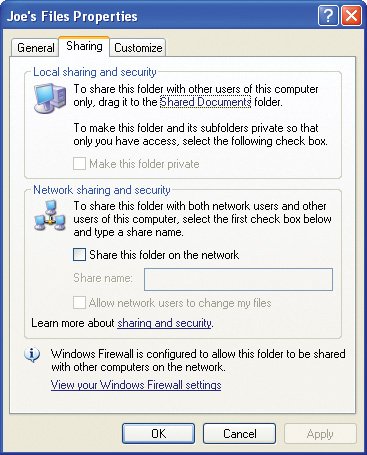Section 45. About Sharing Network Resources
45. About Sharing Network Resources
The term network resources is a broad term for items you can share on a network. In a Windows workgroup, you can share drives, folders (and the files in the folders), and printers. Because we are going to operate in a workgroup that doesn't have a centralized server, the types of items we can share are limited. Although we can share access to a folder that holds a software installation program and install the software by accessing the shared folder, workgroup computing does not provide for the sharing of applications. So, you can't run software that is installed on one computer over the network on another computereven if you have shared the folder that contains the executable file for that program. It is also a violation of the software agreement to run most applications concurrently on two computersunless you own more than one license for the software. A shared drive or folder is referred to as a share. The actual access to the share is controlled by the user who actually shares the drive or folder on his or her computer. Key Term Share A drive or folder that is shared on the network. Note Computers running Windows XP can share items such as printers and folders when they have been configured for workgroup networking. This requires that the Client for Microsoft Networks be installed and enabled on the computer and that the File and Printer Sharing for Microsoft Networks also be installed and enabled. You can configure these items in the Wireless Network Connection Properties dialog box. See In terms of network security, Windows XP Home Edition (which is what I assume you are using) is rather lax. A share is either shared or it is not shared. Once a share has been made available to the workgroup, it can be seen by all the members of that workgroup. The only real security is related to whether users who access the share can actually make changes to the files in the share; the decision of whether network users can modify shared files is up to the individual who creates the share in the first place. So, workgroup networking is decentralized, meaning that each user on a computer in the workgroup can share (or not share) resources as they see fit. Decentralized peer-to-peer networking such as Microsoft workgroup networking can certainly be convenient in terms of sharing resources between workgroup computer users; however, it does not provide the secure environment supplied by a centralized network that requires users to access resources on a centralized and secure network server. This means that securing the workgroup is more about protecting the rather unsecured network from outside intrusion. This in turn means that you must protect the WiFi network by using the security features provided by your WiFi router (you are securing the network mediumthe WiFi radio wavesrather than the software mechanism that the Windows operating system uses to share resources). For more information about securing the network infrastructure, see Actually sharing folders and printers in the Windows environment is extremely straightforward. Each item, such as a printer or folder, has a Properties dialog box (we will look at how you access these dialog boxes in The Sharing tab for a folder is used to configure a folder as a shared resource in the workgroup. Note When multiple people use the same computer, each user has a user profile, which controls access to folders created for that user on that computer. To share a folder with a person with whom you share a computer (I'm not talking about sharing a folder with other workgroup computers), you simply drag the folder from the My Computer window (click the Start button and then choose My Computer to open the window) to the Shared Documents folder that also appears in the My Computer window. Any user on the shared computer can then access the files in the folder that you have shared by dragging it to the Shared Documents folder. This type of sharing (between different users on the same computer) can take place even when a computer has not been configured for networking. So, don't confuse sharing folders locally on a computer with sharing folders on a workgroup network. For more about creating multiple user accounts on the same computer, see |
EAN: 2147483647
Pages: 158