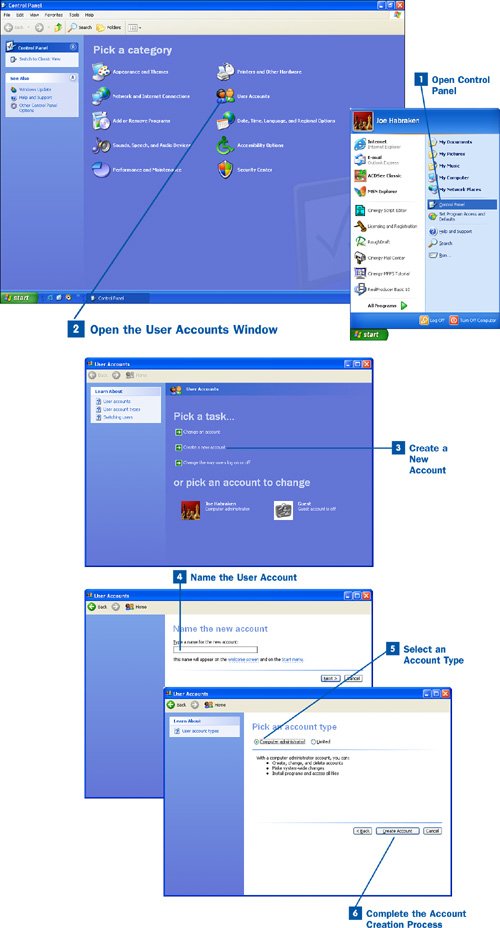Tip
When you buy a new computer that has Windows XP installed, or when you install Windows XP Home Edition on a computer you already own, you are required to establish at least one user account on the computer the first time Windows XP boots up. You are also required to activate and optionally register Windows with Microsoft. In some rare cases, the process of naming the first user account might be bypassed (for example, if someone turned off the computer when you were working through the steps of naming a user account). A user account called Owner is created automatically. This is the administrative account. You can change the name of this account (if you want) in the User Accounts window. Because Owner is the only account on the computer, you log on as Owner until you create other accounts or change the name of the Owner account.
 Open Control Panel
Open Control Panel
Click the Start menu and then choose Control Panel.
 Open the User Accounts Window
Open the User Accounts Window
In the Control Panel, click the User Accounts icon. The User Accounts window opens; it provides you with the tools to create, edit, and delete user accounts. You can pick a task to access a particular tool or edit an existing account by clicking the icon for that account.
 Create a New Account
Create a New Account
In the User Accounts window, select the Create a new account task. A series of screens like a wizard will walk you through the process of creating the new accounts.
 Name the User Account
Name the User Account
In the first screen, type a name for the user account. The user account name can consist of 20 characters (uppercase, lowercase, or a combination including spaces). You cannot use these special characters:
" / \ [ ] : ; | = , + * ? < >
After typing the account name click Next.
 Select an Account Type
Select an Account Type
On the next screen, select an account type: Computer administrator or Limited. Computer administrator accounts have full control over the computer's settings. Limited accounts have limited abilities to change settings and install software. Select the account type based on how much structure you believe the user for whom you are creating the account needs.
Tip
If every account you create for Windows XP is a Computer administrator, you are setting up a computing environment that will be extremely rich in anarchy and chaos. Consider having only one Computer administrator account (your own account) and then create all other accounts as Limited.
 Complete the Account Creation Process
Complete the Account Creation Process
To finish the new account process and create the account, click Create Account. You return to the User Accounts window. A new icon appears on that screen, representing the newly created account.