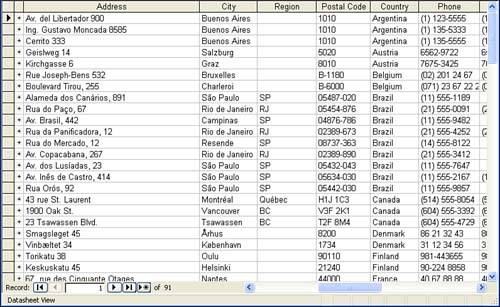| Although you probably entered your records into the table in some kind of logical order, perhaps by employee number or employee start date, being able to change the order of the records in the table based on a particular field parameter can be extremely useful. This is where the Sort feature comes in. Using Sort, you can rearrange the records in the table based on any field in the table (more complex sorts can also be created that allow you to sort by more than one field, such as Last Name and then First Name ). You can sort in either ascending (A to Z, 1 to 10) or descending (Z to A, 10 to 1) order.  | Which View? You can sort either in Form view or Datasheet view, but the Datasheet view is better because it shows you all the records in the table in their new sort order. |
  The fastest way to sort is to use either the Sort Ascending or Sort Descending button on the Table toolbar. However, this easy road to sorting limits you to sorting by one field or adjacent fields. The fastest way to sort is to use either the Sort Ascending or Sort Descending button on the Table toolbar. However, this easy road to sorting limits you to sorting by one field or adjacent fields. Follow these steps to sort records: -
Place the insertion point in the field by which you want to sort the table (if you want to sort by more than one adjacent field, select the field columns by clicking and dragging the Field Column names ). Figure 14.1 shows a Customers table where the insertion point has been placed in the Country field. Figure 14.1. Place the insertion point in the field you want to sort that table by.  -
To sort the records in the table by that field in ascending order ( alphabetically from A to Z), click the Sort Ascending button. Figure 14.2 shows the results of an ascending sort by Country field on the table that was shown in Figure 14.1. Figure 14.2. The table records are sorted based on the field that you selected. 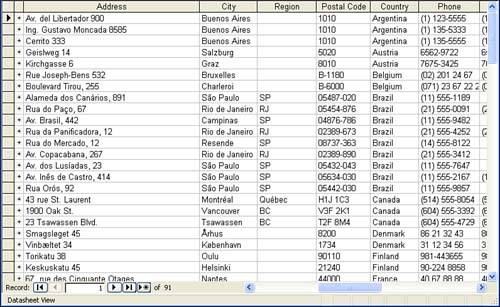 -
To sort the records in descending order, click the Sort Descending button. -
To place the records back in their presorted order, select the Records menu, and then select Remove Filter/Sort . As already mentioned, you can sort a table by adjacent fields using the sort buttons . All you have to do is select the field headings for those particular field columns, and then click the correct sort button. For example, if you wanted to sort a customer table by last name and then first name, the last name would have to be in the column that is directly to the left of the First Name field. |