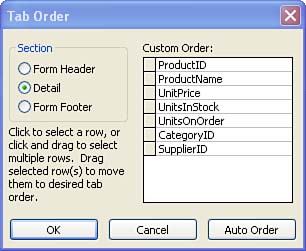Changing Tab Order
| When you enter data on a form, press Tab to move from control to control in the order they're shown in the form. The progression from control to control on the form is the tab order. When you first create a form, the tab order runs from top to bottom. When you move and rearrange controls, the tab order doesn't change automatically. For example, suppose you had 10 controls arranged in a column and you rearranged them so that the tenth one was at the beginning. It would still require 10 presses of the Tab key to move the insertion point to that control, even though it's now at the top of the form. This makes it more difficult to fill in the form, so you'll want to adjust the tab order to reflect the new structure of the form.
Follow these steps to adjust the tab order:
When you have finished making different enhancements to your form, you must save the changes. Click the Save button on the Form Design toolbar. |
EAN: N/A
Pages: 660
- Challenging the Unpredictable: Changeable Order Management Systems
- ERP System Acquisition: A Process Model and Results From an Austrian Survey
- The Effects of an Enterprise Resource Planning System (ERP) Implementation on Job Characteristics – A Study using the Hackman and Oldham Job Characteristics Model
- Context Management of ERP Processes in Virtual Communities
- Distributed Data Warehouse for Geo-spatial Services