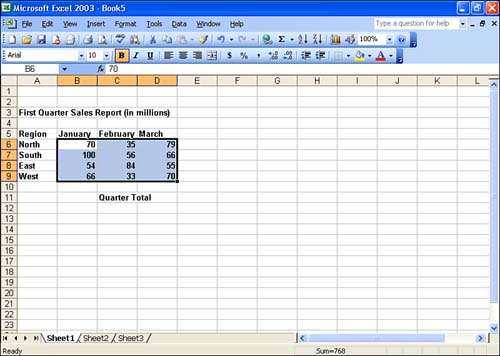Selecting a Range
| To select a range using the mouse, follow these steps:
Techniques that you can use to quickly select a row, a column, an entire worksheet, or several ranges are shown in Table 11.1. Table 11.1. Selection Techniques
Selected cells are highlighted in a slightly grayed tone, so you can still read your data. |
EAN: N/A
Pages: 660